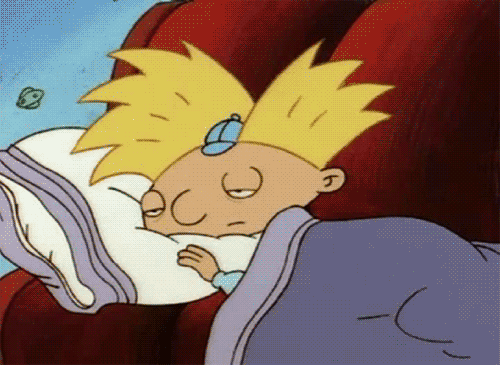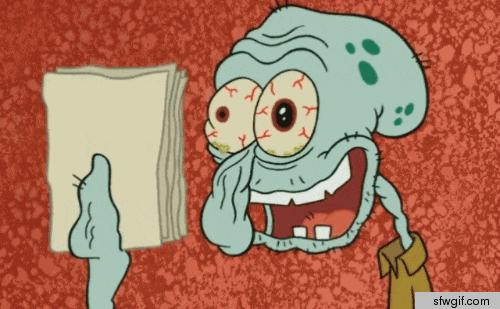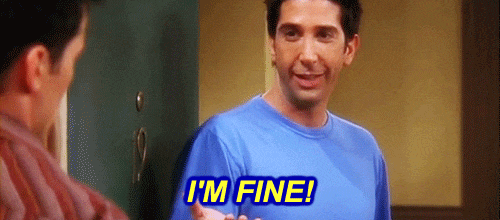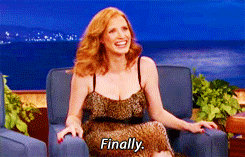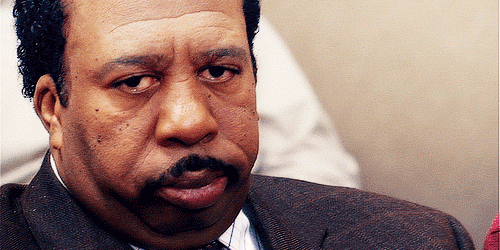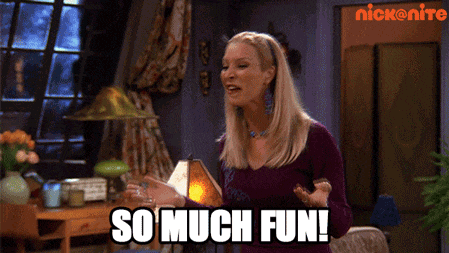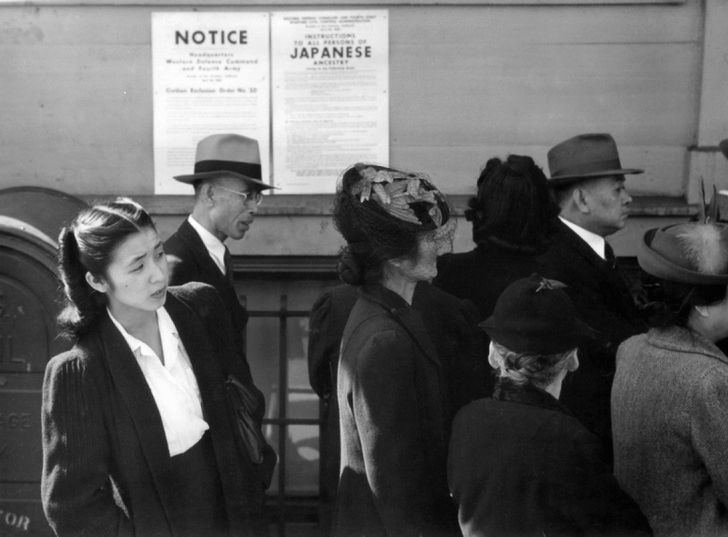Extarct Text from Image
Extarct Text from Image
It is frequent in this digital age to need to extract text from an image in order to alter it. This is particularly true given our reliance on paper documents, which can only be converted to editable digital files with the aid of OCR software.
A pattern recognition AI-based technology called optical character recognition (OCR) is used to recognise text within a picture and convert it into an editable digital document. OCR software might be useful if you ever need to make digital data editable, such as bank statements, bills, or receipts, which are typically in picture format.
Thankfully, a lot of applications allow you to extract text from images online using OCR technology. There is a programme available whether you want to convert the photographs to text on a PC, phone, or online.
Convert images to text online:
You may extract text from photographs on any device using one of the various OCR programmes that are available online. To use this application, all you need is a browser and an internet connection (on both PC and mobile). After testing a variety of online OCR programmes, I found that New OCR produced the best results for all of the images I used. The service is incredibly simple to use and totally free.
Just select your image and click the Choose File button.
Use Google Docs to extract text from images:
You can extract text from photographs without using any additional software if you currently use Google Docs to create documents. When using Google Docs on a desktop computer, you can upload an image and extract text from it using the program's integrated OCR technology.
This is how you do it:
Sign in to Google Drive after opening it.
To add your image, click New and then choose File Upload from the menu.
That's it; the extracted text will appear beneath the image when the image opens in Google Docs.
It's interesting to see that Google Docs attempts to determine the font type, size, and even colour for each word. The formatting and spacing are also respected.
Even while it accurately retrieved information from most of the photographs I examined and only had a few small formatting errors, it seriously messed up one of the receipt images. It looked quite terrible because the font's size and colour were completely different from the picture. Fortunately, such a mistake may be quickly corrected by selecting all the text and selecting the default font.
Google Docs showed to offer the greatest text extraction that closely mirrored the image out of all the OCR tools I tested.