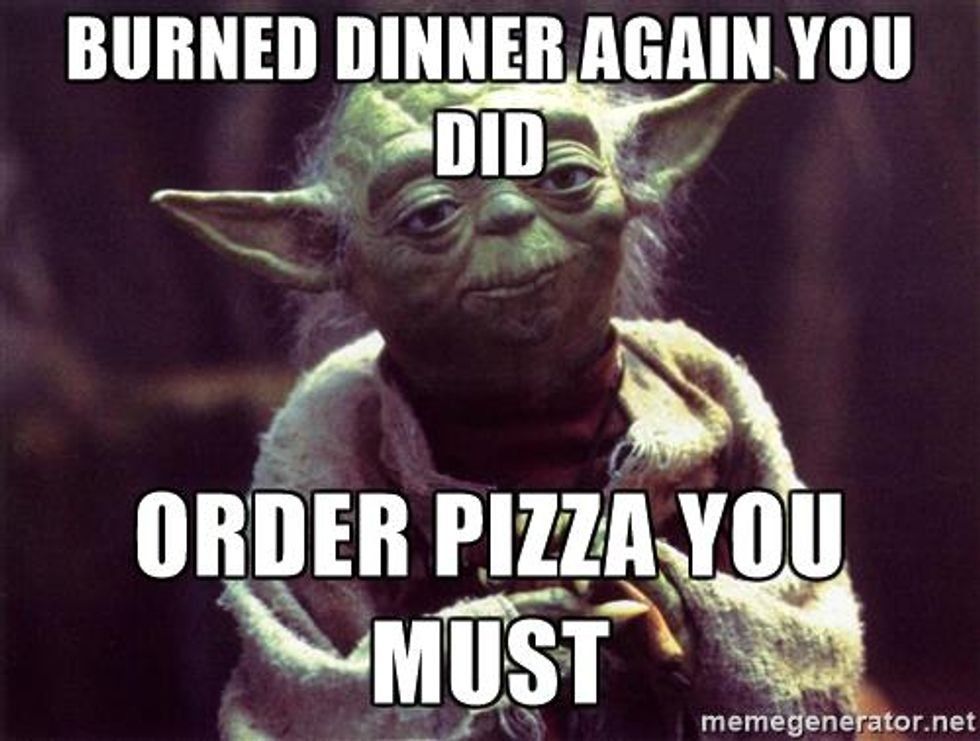Nowadays, the majority of people use SSD compared to the traditional hard drive. Although SSD drives have many advantages, SSD is also damaged. This is the reason many people lost data from the SSD drive.
SSD drives, unlike hard drives, are less prone to mechanical damage. This is especially because the data is stored on a flash memory chip. Therefore, there are no moving mechanisms that can be damaged in any way. Despite these measures, SSDs are not immune to glitches that could compromise your data. In particular, no drive is immune from human error that could lead to inadvertent formatting or deleting important files.
Why everyone using SSD
SSD drives have many advantages over traditional hard drives, the most important of all speed, since they have the ability to access data directly (10 times more than traditional hard drives, thanks to their configuration RAIDs).
Another advantage is resistance to movements or impacts. As it does not have components such as heads, plates, and motor shafts, any impact or sudden movement does not affect the device's operation. Lower consumption, ideal for portable equipment, since the energy consumption is much less since it does not have to move mechanical parts. Less noise, as it has no mechanical parts and avoids friction, no annoying sounds are produced. Those are the main reasons that almost the majority of people use SSD.
SSD data recovery process
There are many ways to recover data from your damaged SSD. Here we will show you one way to recover your data from SSD. You can recover data from a crucial SSD drive in just a few easy steps. To do the same process, you need a recovery application like Disk Drill, Stellar Data Recovery, Wondershare Recoverit, Advanced Disk Recovery, Remo, Recuva, MiniTool, etc.
- First, you have to run the software and all the main screen. We'll set record drives at that partition recovery.
- Now we'll select the drive from which we are looking to recover. The data softener starts to scan my disk and because of all the partitions from it.
- Just select the partition from which I'm looking to recover data, and then you have to click on the Next button.
- Here, conserve the file types; if you are actually looking to recover any specific files, then choose or skip this step to recover all the data from the Selective partition that is now being recovered.
- Now you can see the data view and file type view. Data will let you browse folders in the disc, allowing you to select the specific files you'd like to recover.
- You can select file extensions, which will then cross only the files having the file extensions. You have started this file. You'll select PDF, then click on next.
- You'll specify the target folder to save the recovered data from a crucial asset. Now save that certain folder from your drive.
Now you will be redirected to the receive folder once the saving is complete. You have the recovery files from a crucial SSD drive. It is the fastest and easiest way to recall lost data from a crucial SSD drive with this software's help.
To use that software, you have to buy it online. Otherwise, you can contact a data recovery company in USA around you. It's recommended not to use one If you are not confident or not used to it. It's wise to use a professional data Recovery Company to recover your crucial data.
Conclusion
Data recovery from SSD (Solid State Disk) disks is in great demand among our customers. SSDs use memory composed of semiconductors, also known as solid-state. This is very similar to what USB storage devices and digital camera cards include.



 Photo by
Photo by