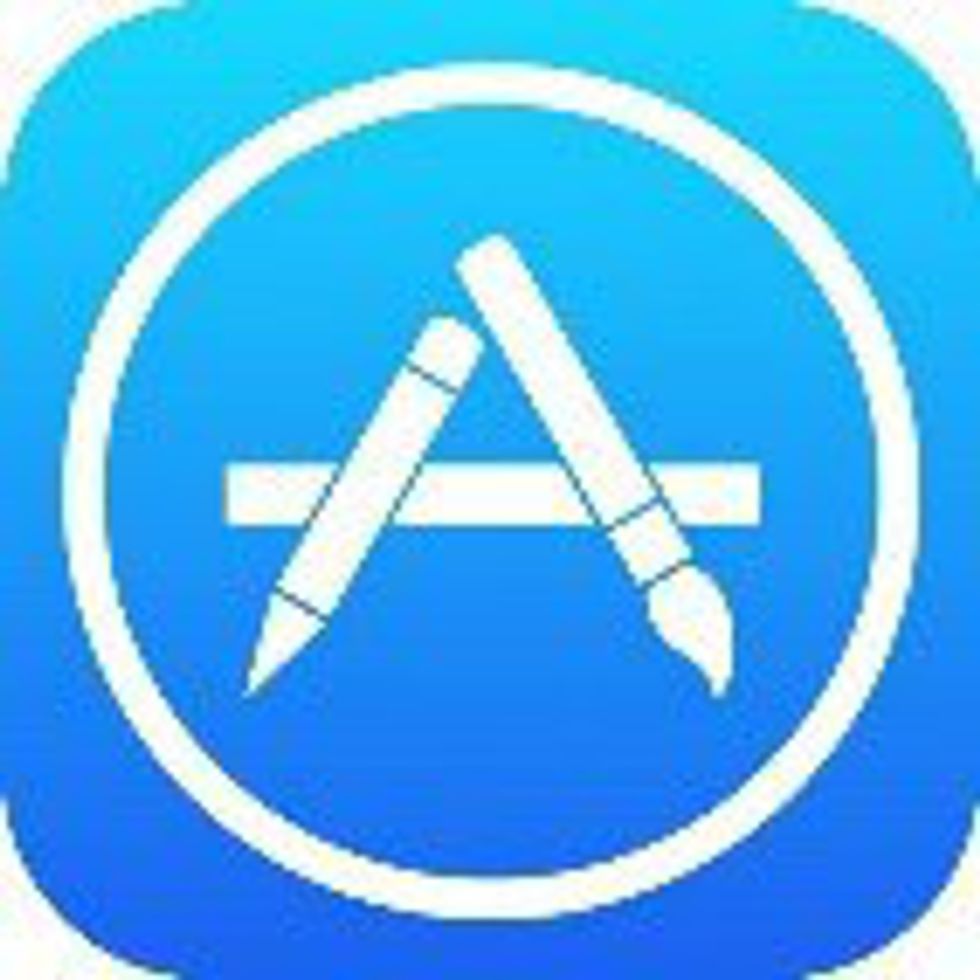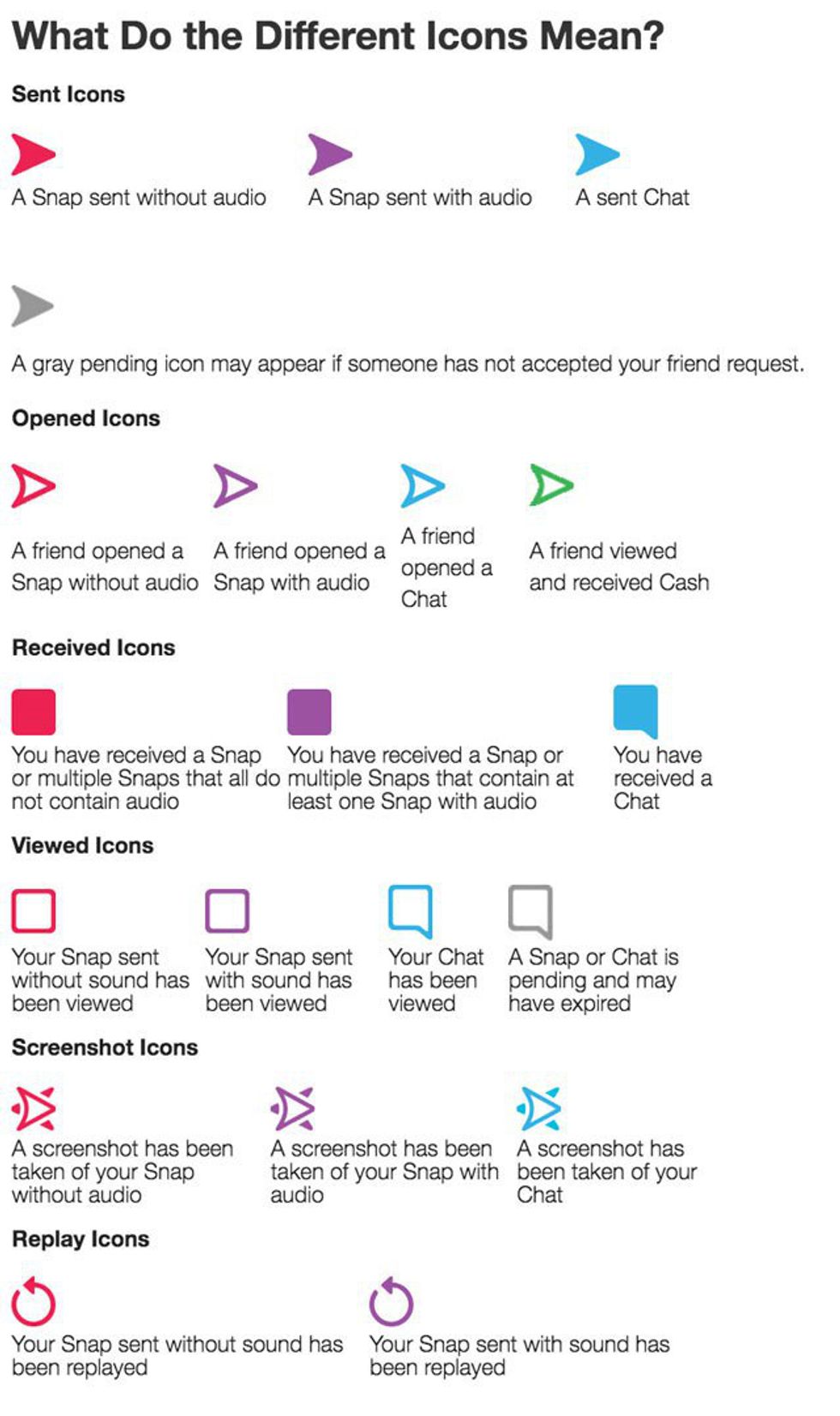(*** DISCLAIMER: I have used a variation of this article as an assignment for a college course. This is my own personal work.
Installing the App
- Turn on your mobile device or cell phone
- If you are using Android, find the PlayStore application. The icon for the PlayStore looks like a white briefcase with a blue, yellow, and pink colored color on it. If you are using an Apple device, you will be using the App Store. The icon for the app store is a blue with a triangular shape.
- Once you are on the PlayStore/AppStore, use the search option and type in “Snapchat”. The search option will be in the top right-hand corner of the screen.
- Several apps will appear in the search results, but you will want to choose the one that says “Snapchat” verbatim. The icon for Snapchat will be yellow with a white ghost.
- Once you have clicked on “Snapchat”, you will then press install. The app is free, so you won’t have to worry about being charged. If it asks you to accepts terms and conditions, you will hit accept and the application will begin to download onto your device. A notification will appear when the application is finished downloading (whether you use Apple or Android).
- Now that you have downloaded the device, you are ready to begin using it!
Creating an Account
- The first time you use Snapchat, you will have to create an account. There will be two options on the main page: Log-In/Create an Account. You will want to select “Create an Account”.
- After selecting “Create an Account”, you will be asked to enter your birthday, email address, and also create a username and password. Your username must be unique, because you cannot share a username with another individual. This username cannot be changed, so make sure you choose one that you like.
- Next you will enter your telephone number. The app will prompt you to key-in your 10 digit telephone number, starting with area code.
- Now that you have entered your telephone number, you will be asked to verify that you are human. This is due to the fact that hackers/scammers can use robots for solicitation purposes. This step is unique, but will have instructions to guide you into entering a code to prove that you are, in fact, a person and not a robot.
- Once you have been verified, your account is set-up and ready to go! Only one thing left to do before you can start enjoying all of Snapchat’s wonderful features; add “friends” to communicate with. After verifying your account, you will be automatically guided to the Add Friends menu. Here, you will be able to add friends via username or contacts stored in your phone. You can skip this step for now, but it will defeat the purpose of the entire application if you don’t have friends to snap with.
Using the Camera
- You are all ready for some Snapchat fun! Snapchat is all about sharing pictures and videos with your friends and family. You can send these pictures/videos directly to an individual, or you can post them to Your Story where any of your friends can see your snaps.
- After adding friends, the app will automatically start you on the screen with the camera. Learning to use the camera is imperative to your success in using Snapchat.
- The large circle in the bottom middle is the camera (shutter) button. You can take pictures/video using either the front or the back camera. Press the button to take a picture, hold it down to take a video. Note: You can only take 10 second long videos.
- By clicking the ghost on the top middle of the camera page, or by scrolling up, you can add more friends, access your settings, and see who has added you as a friend.

Other Useful Terminology and Information
* App- an application downloaded onto your phone or mobile device.
* Snaps- any pictures or videos taken on Snapchat.
* Filter- an editing system used to beautify or change your pictures. These are often used to make a photography more esthetically pleasing.
* Animation- a visual effects system to entertain users and viewers.
* Recent Friend’s List- shows the recent friends that you have sent snaps to.
* Stories- a public list of your friend’s snaps that they have chosen to share. A snap will delete on an individual’s story after 24 hours.
* Your Story- any snaps that you choose to publicly upload from the past 24 hours. All of your friends are able to access these snaps.
*Selfie- a photo taken on the front-facing camera
***Be warned, unless you save your snapchats before you send them, they will be gone from your access. In other words, if you take a picture that you really like and then send it to your friend, you have no way of accessing that picture again. Pictures and videos on your story will be accessible for 24 hours, but after that, they also disappear. You can save these pictures/videos by pressing the arrow icon after you take them.