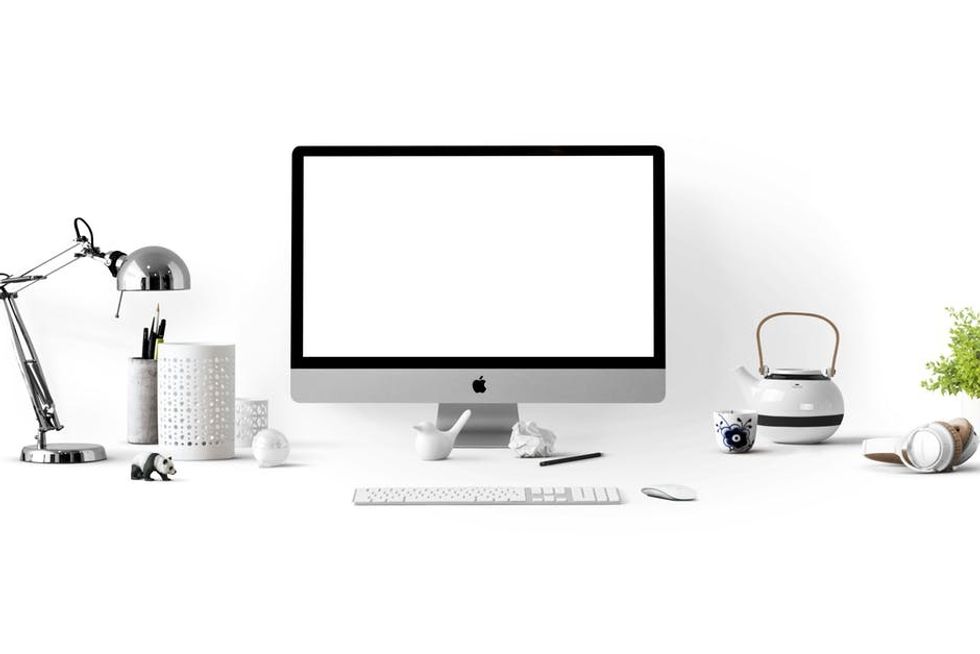. The tricky thing about Instagram is that it seems like you can only post pictures on Instagram via the app on your smartphone. But how can you still post pictures of your camera via the computer on Instagram? In this article there will be few methods described that you can use for your Instagram account; how you can get Instagram services delivered to your account with top50likes, how you can post a photo on Instagram via the network and how you can schedule pictures on Instagram with for example Hootsuite.
How to make it on Instagram
Top50Likes is an Instagram service that helps you grow. We recommend you to try this service because they increase your popularity instantly. You will notice a direct rise of visitors to your website, new followers, more likes and comments on your Instagram feed, and you will make a great impression on the outside world.
Posting on Instagram without a telephone
This method is new. The most significant advantage of the way is that you do not need a phone, but you can just upload a photo from your computer via the browser. You do not have to download programs for it or pay for it. Sounds good!?
The idea is simple: you visit Instagram.com via a mobile browser - so on a smartphone or tablet - you get the option to upload a photo by clicking on the button with the camera. With a standard browser, you do not have this possibility. That's why we're going to fool Instagram and pretend to visit the website with a mobile device. In Chrome, you do this with "tools for developers," in Safari with the "adaptive mode." Now you can post photos on Instagram without the phone with the browsers Chrome and Safari because Instagram thinks you're accessing the site from a phone.
Use your mail to post pictures on Instagram
A straightforward method of posting pictures on Instagram via the computer is to mail some photos to yourself. You can save these photos to your phone from the mailbox. If you have an iPhone, tap the picture and hold it for a while, then the option to save the image appears. You then open the picture again in the Instagram app. I think this is a method that everyone can use, but it is not my preference.
Using Dropbox, put photos on your phone
A technique that can be found useful is to put pictures on Dropbox. Dropbox is indeed indispensable for you and your photography since it easily synchronizes photographs and other files on different devices. You can use it not only for storing photos from your smartphone to your computer but also the other way around.
On your computer, you can save photos that you want to place on Instagram in a separate folder. Via the Dropbox app on your phone, you go to this folder, and you open the relevant photo. You then click on the icon with the arrow pointing out of a square. The picture is now saved under 'Photos' on your iPhone. Next, you go to the Instagram app and by clicking on the image to the 'Take photo button,' you can choose a photo from the gallery and upload it.
Dropbox is free to use, and on registration, you get standard two Gigabyte space. So you can put a lot of pictures there.
The advantage of this method compared to emailing photos to yourself is that you have pictures in the folder 'ready' to post them later on Instagram. You only need to save the image in the Dropbox folder but do not do anything with it until you want to. If you mail the photos to yourself, you have to save them directly to your phone or keep them in your mailbox. Which you may find confusing.
AirDrop
You work with Mac, and you have for example a Macbook / iMac and an iPhone. Then you can also transfer the photos from your computer to your phone using AirDrop. The picture is sent to the other device via Bluetooth. Useful if you do not have internet on your computer, but on your phone. This method is not available for Windows or Android as it is exclusive for Apple users.
Use Hootsuite for uploading and scheduling your photos
From August 2015 it is also possible to upload pictures and plan them using Hootsuite. Hootsuite is called a 'social media management system.' With Hootsuite, you can also schedule messages on for example Facebook and Twitter. It is a big advantage that this can all be done in one place.
You can upload the images via your computer and select a time at which you would like to upload the picture. This does not happen automatically, but you get a push notification on your phone at the relevant time, after which your image is put on Instagram with just a few clicks.
Hootsuite is known for working with multiple social media accounts, even if they are from the same network. You can also link two or more Instagram accounts to your Hootsuite. Important to mention here is that, at the moment that Hootsuite sends you a message on your phone, you have to be logged in on your telephone with the correct Instagram account. Otherwise, you will place the photo with the wrong account.
An exciting feature that Hootsuite has is that you can have the time for a photo on Instagram determined by Hootsuite. They call this 'Automatic Scheduling,' where the time is chosen so that it has an 'optimal impact.' They choose a time when many Instagrammers are online, and you have the most excellent chance of getting more likes or comments.
Use Tailwind for uploading and scheduling your photos
A new player on the market for planning your Instagram photos is Tailwind. You still need the mobile phone that gives you a signal that it's time to upload your picture.
Tailwind is free to use, but there is a limit on the number of photos that you can plan as much as possible.