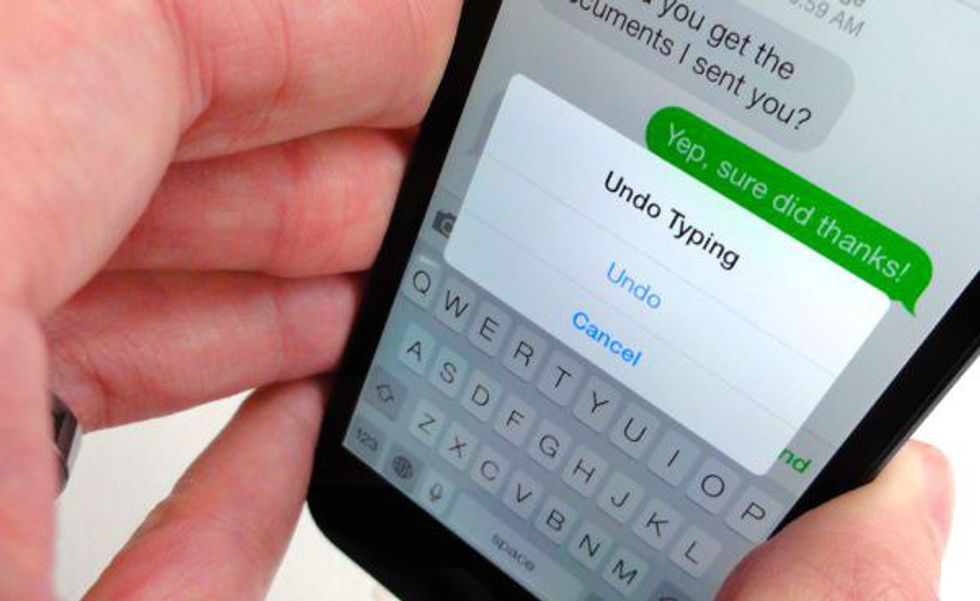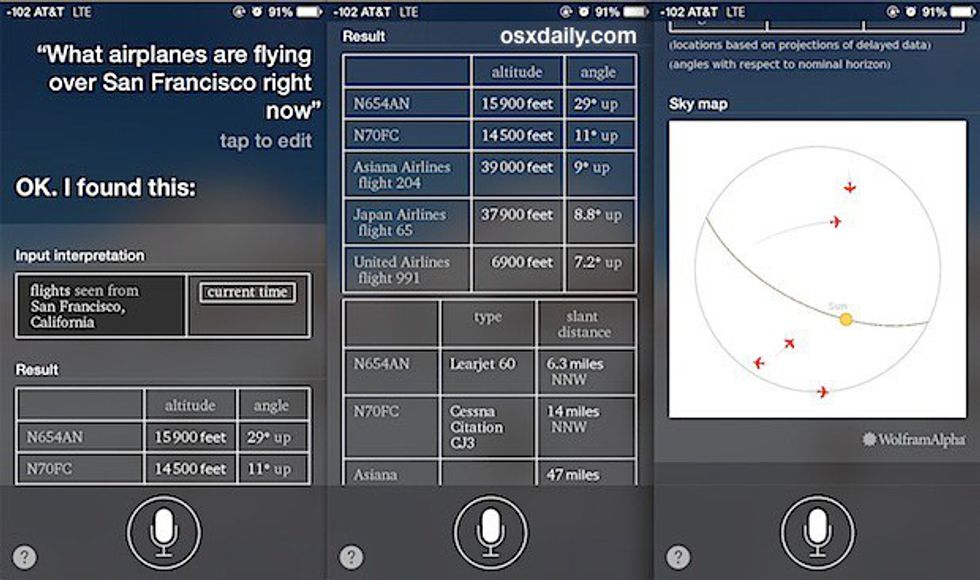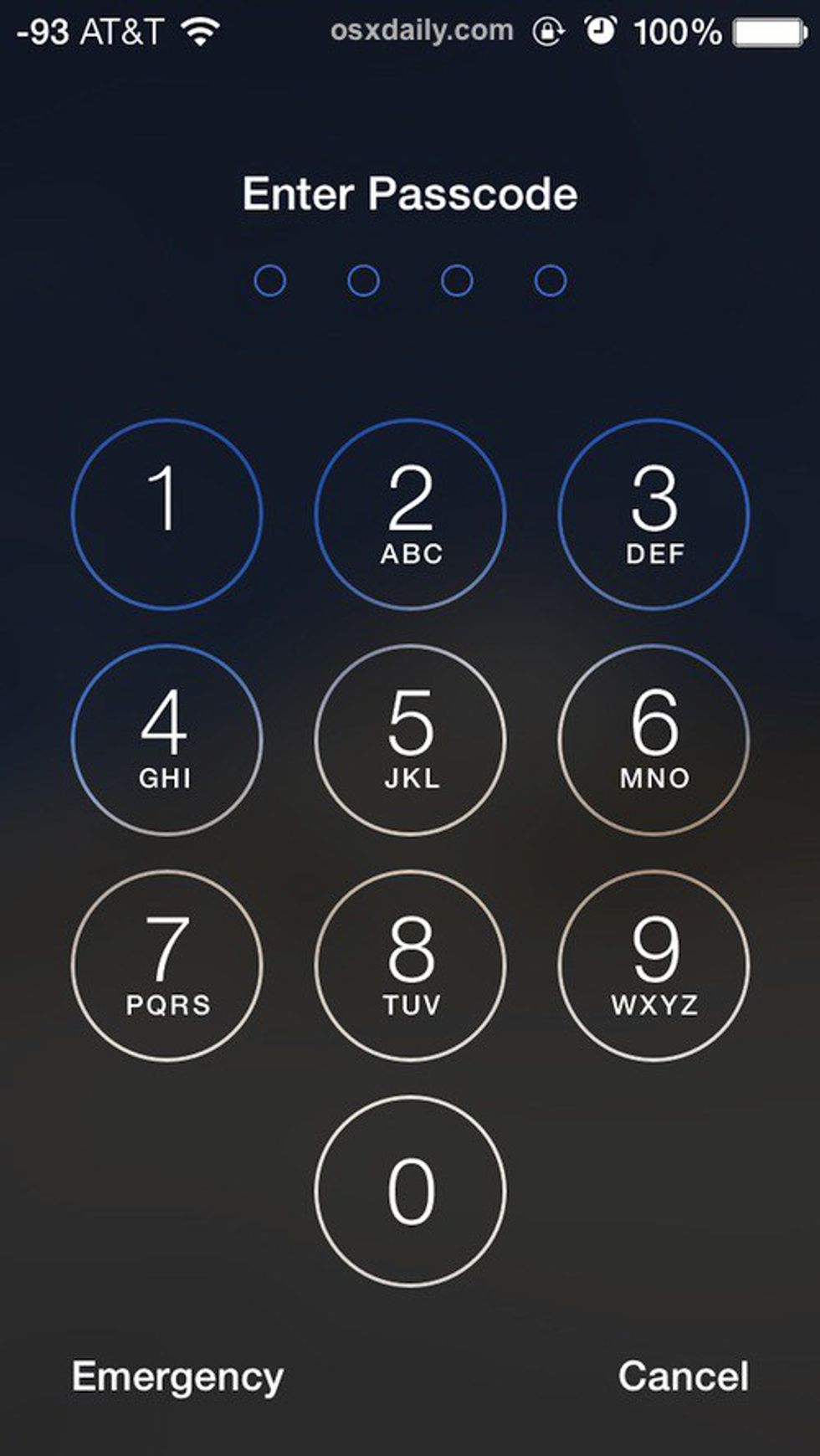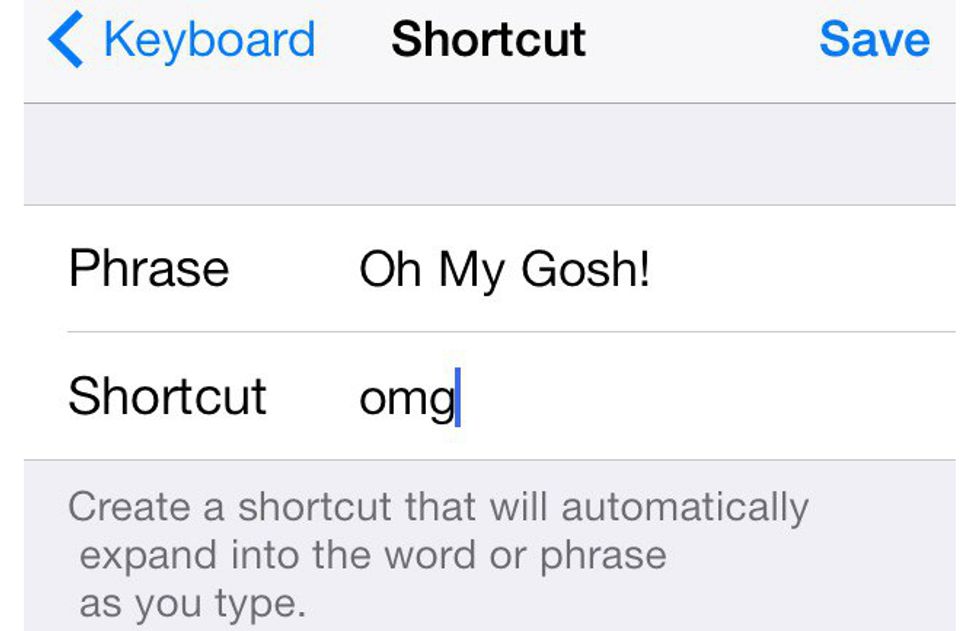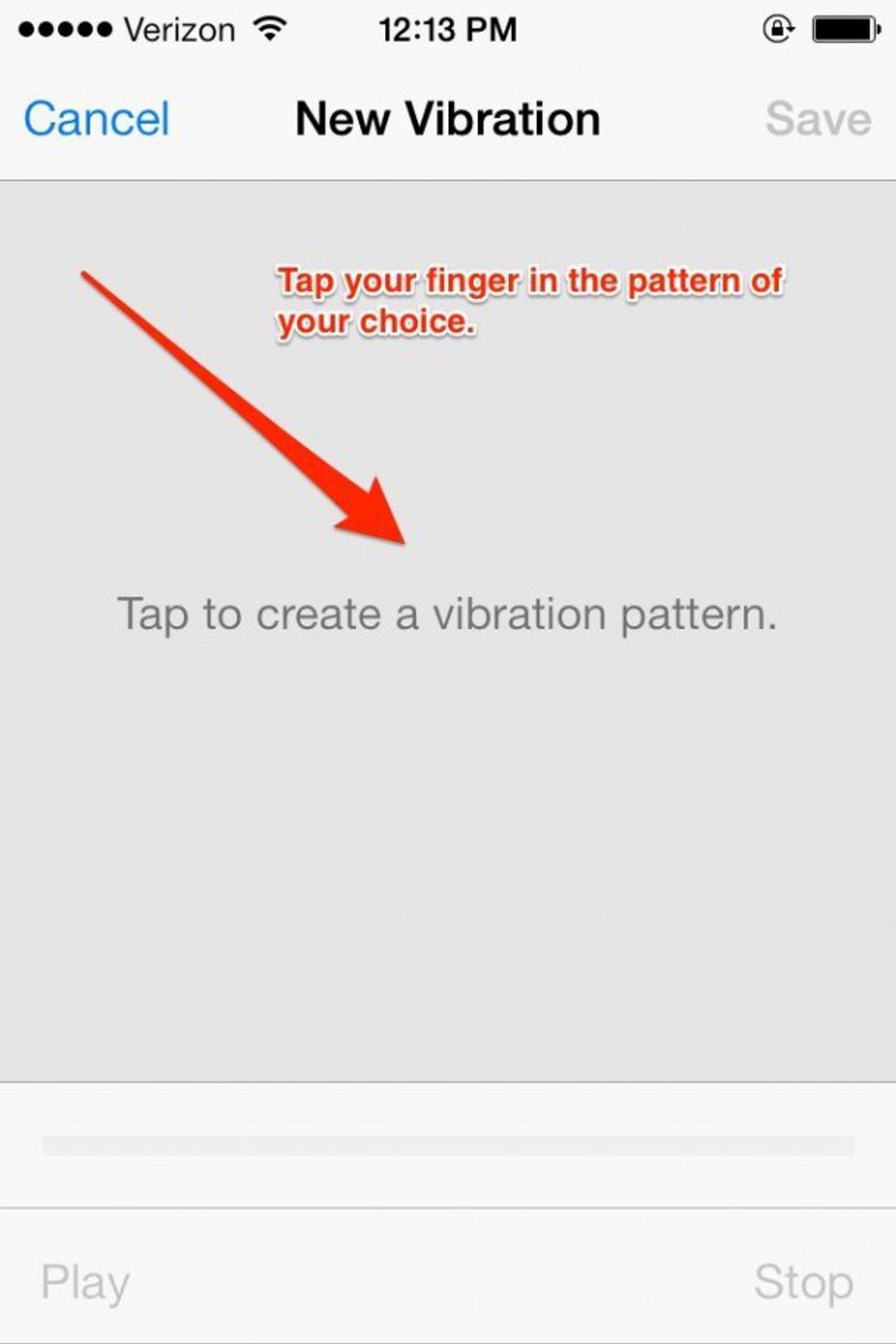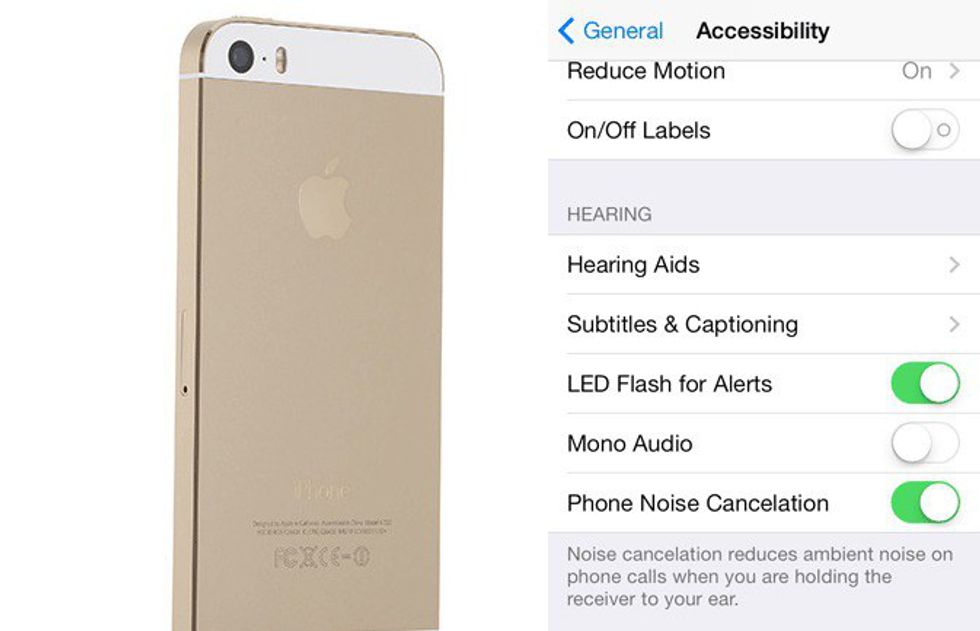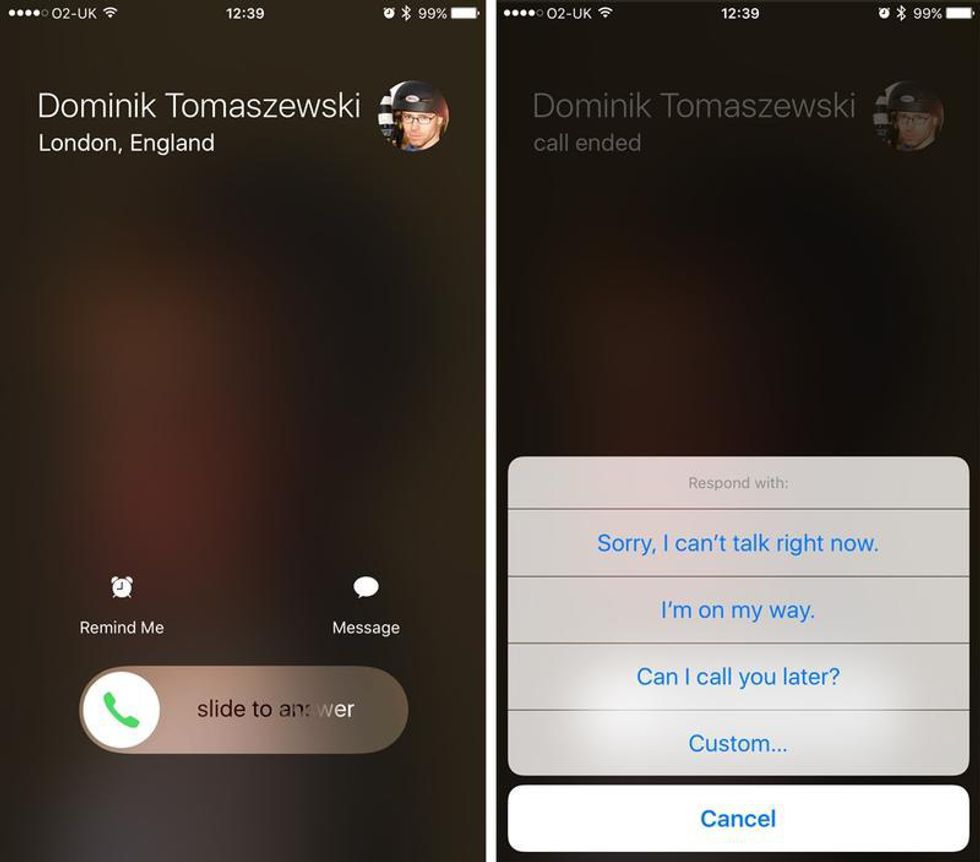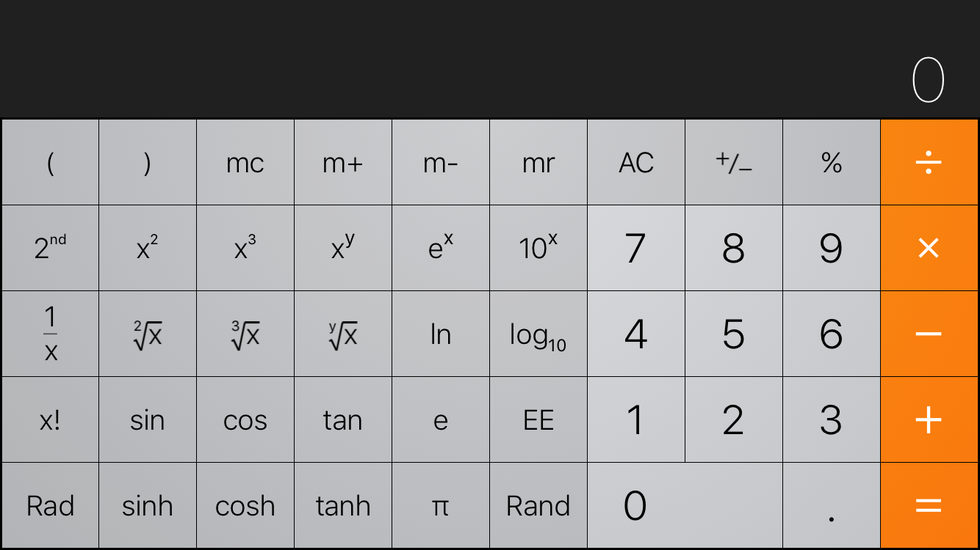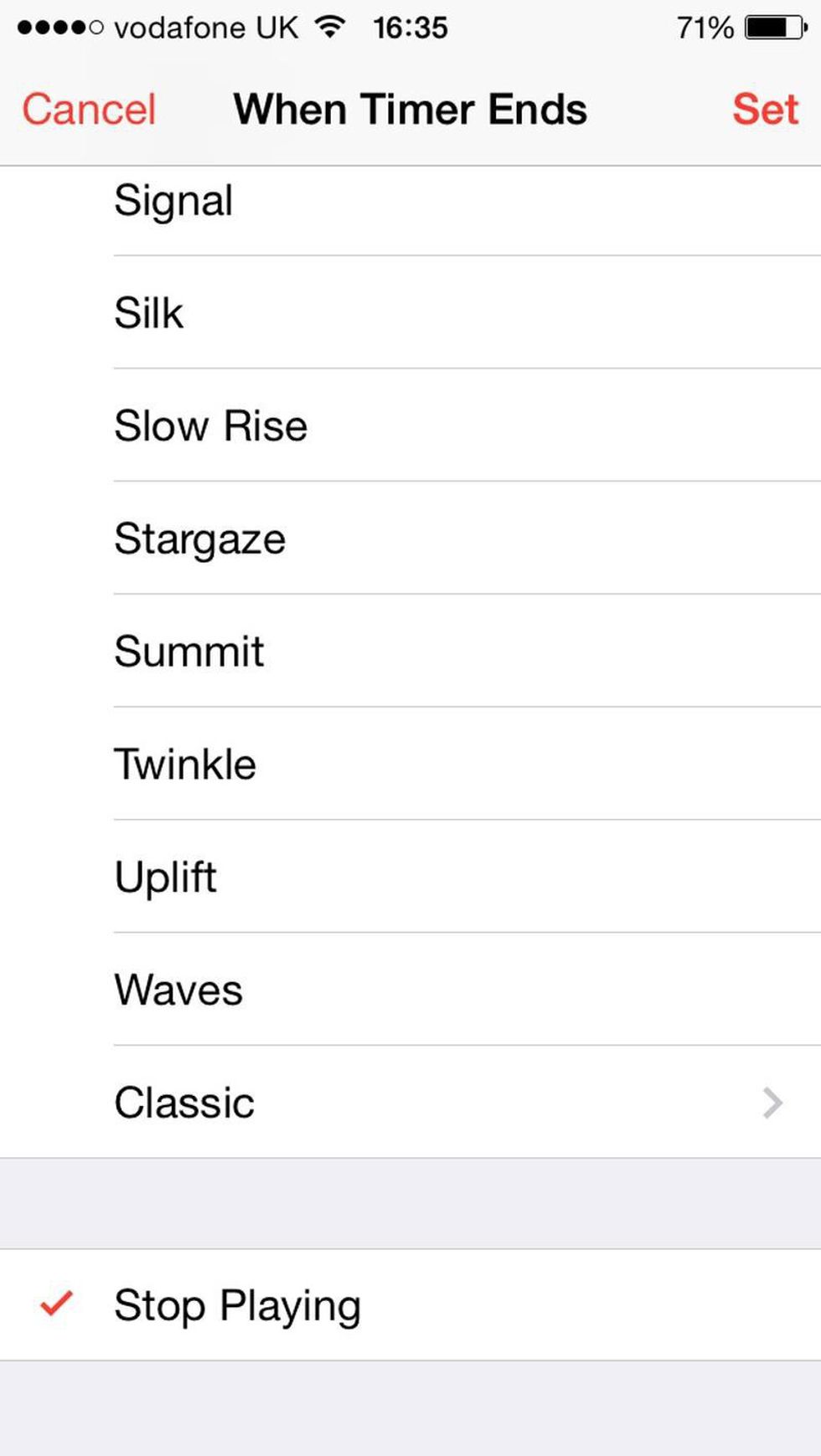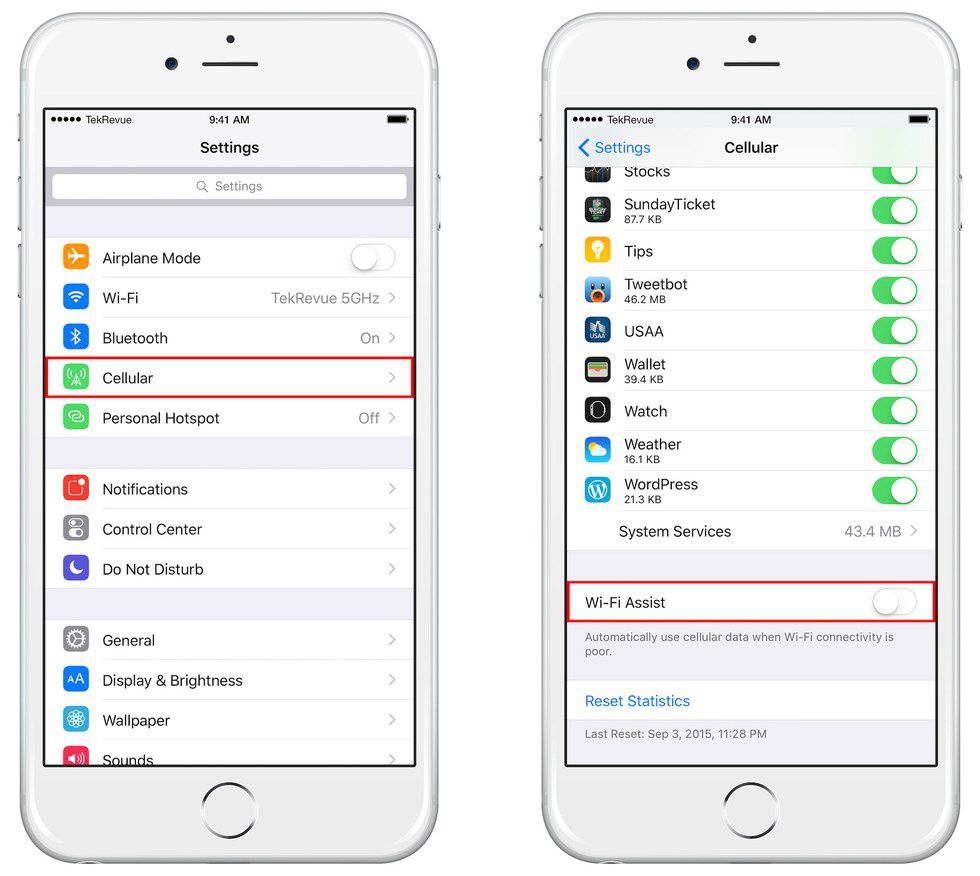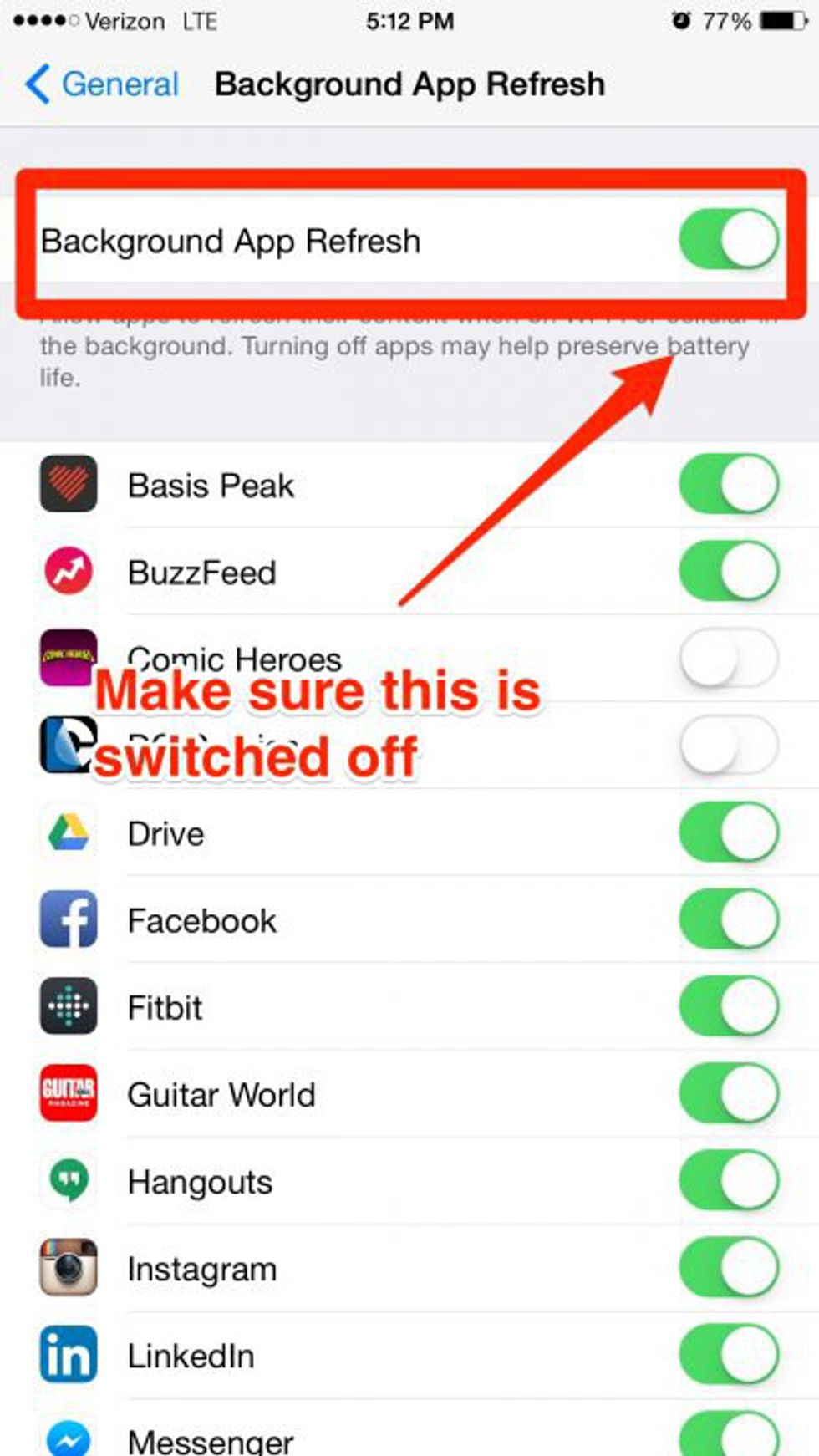If you own an iPhone, then you are well aware of just how amazing of a device it truly is. It takes great photos, is user friendly, comes with useful applications and so much more. But what you might not know about is all of the hidden features or commands that the iPhone is capable of. Complied here is a list of 15 tips and tricks that your iPhone can do, from finding flights above your head to stopping music with a timer.
1. Quickly fix a mistake.
Make a typo? Accidentally pasted the wrong thing? No worries! Just shake your iPhone side to side and a pop up will ask you if you would like to undo your previous action.
2. See if there are any airplanes flying above you.
Curious to know if any flights are passing right above your head at this exact moment? Hold down on the home button and ask Siri "Planes overhead?" and see what she says.
3. Use the volume buttons to take photographs.
Unable to click the white circular photo button when using the camera app? Don't fuss, just click one of the side volume buttons and that will take the photograph for you.
4. Check time stamps on messages.
Ever in a group setting and you're waiting for one friend when another asks "How long ago did you send them a message?" Well, if you go to the messages application and open the message thread, just hold your finger down and drag to the right to view when each individual message was sent.
5. Create a more secure password.
Did you know that you can create a password that is more complex than the default 4 digit pin? Go to Settings - Touch ID & Passcode - Change Passcode and choose from either an alphanumeric code (Ex. Apple123) or a custom numeric code (Ex. 121212) to keep your iPhone safe and protected.
6. Charge your battery faster.
In a rush and need your battery percentage to be as high as possible in a short amount of time? Switch your phone to Airplane mode as doing so stops the phone from its continuous monitoring and searching for data connections.
7. Teach Siri how to pronounce words.
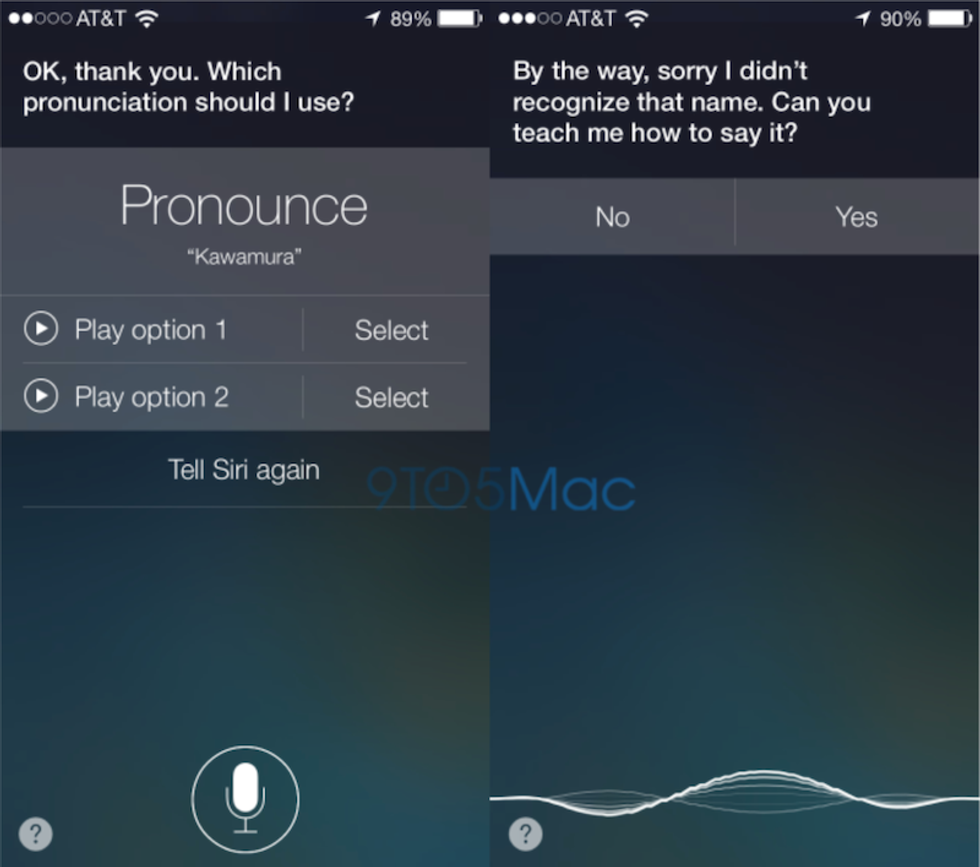
If Siri mispronounces a word, just say “That’s not how you pronounce (insert word here)” and she’ll offer you alternatives from which you can select the proper one.
8. Create word shortcuts.
Say there's a certain word or phrase that you use a lot. You can create a shortcut for it so every time you type that shortcut, the whole word or phrase will automatically appear. Go to Settings - General - Keyboard - Text Replacement.
9. Create custom vibration patterns for notifications.
Keep your phone on vibrate for most of the day? There's a cool way to customize the vibration pattern for each of your contacts or other notifications. You can make a long drawn out vibration pattern for your boss or set a heartbeat vibration pattern for your sibling. The possibilities are endless so you'll always know who's notifying you.
Go to your Contacts app, select a contact and then tap the Edit button in the top right corner. Scroll down to find the ringtone field; below it is a vibration field. Tap that, and you’ll see an assortment of built in vibration patterns you can choose from. Further down is the ability to add a custom pattern so click Create New Vibration, and you can tap on the screen to create your own rhythm. When you're satisfied, tap Save to set the pattern.
10. Emit LED flash for notifications.
Instead of having your phone vibrate or ring when you get a call or a text, you can have it emit an LED flash. Go to Settings - General - Accessibility - LED Flash for Alerts
But be warned, the flash is VERY bright and noticeable.
11. Create custom iMessage replies for calls you can't answer.
We've all been in a situation when our phone is ringing but it's definitely not a good time to answer that call. There's now an option on the iPhone to send a quick message to a caller you cannot answer but you want to explain why you're not picking up. By default, you'll get three included options ("Sorry, I can't talk right now," "I'm on my way" and "Can I call you later?") along with a fourth button that lets you enter your own text.
12. Delete a number in the calculator app.
The Calculator app is great for a phone calculator. However, like many real world calculators, it doesn't have a delete button which can get annoying if you've made a mistake in your calculation. But if you swipe across the number in the black area at the top, left or right, a single digit will be removed from the end of the number.
13. Stop music with a timer.
This trick is essential for anyone who likes to fall asleep to music. To set up the timer, go to the clock app and then tap Timer in the bottom right of the screen. Choose how long you want your timer to last for and then tap When Timer Ends. Scroll down to the bottom of the menu and select Stop Playing. Press start on the timer and then begin playing your music from the Music app. When the timer ends, the music will also end. This trick will also work for audio books and other media.
14. Stop your phone from constantly disconnecting itself from Wifi and save data.
Wi-Fi Assist is a feature that was added in iOS 9 that is intended to make Internet use more consistent. When you’re on a Wi-Fi network that has a bad connection, Wi-Fi Assist uses the cellular network data instead. To turn this off to help save data, go to Settings and then click Cellular, and scroll to the bottom of the page to find Wi-Fi Assist, and tap it off.
15. Save battery in a huge way.
If you find yourself constantly reaching for a charger because you have a low battery percentage, you can disable
what Apple calls Background App Refresh on an app-by-app basis, or turn it off completely with just a few taps. To get started, go into Settings and
select General, followed by Background App Refresh. Here you'll find a switch to disable background apps altogether, along
with a list of all apps that are using the feature. I recommend turning the feature off completely.
I hope this collection of tips and tricks taught you something new or something interesting about your phone.