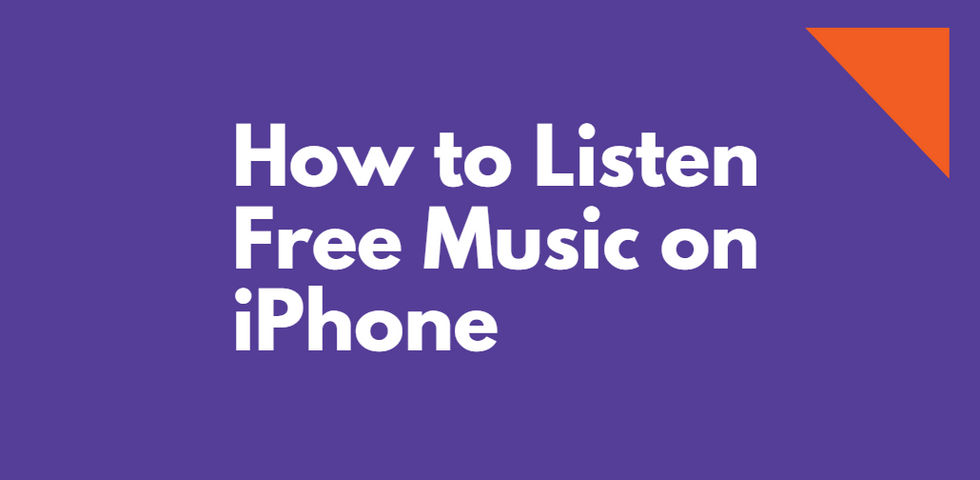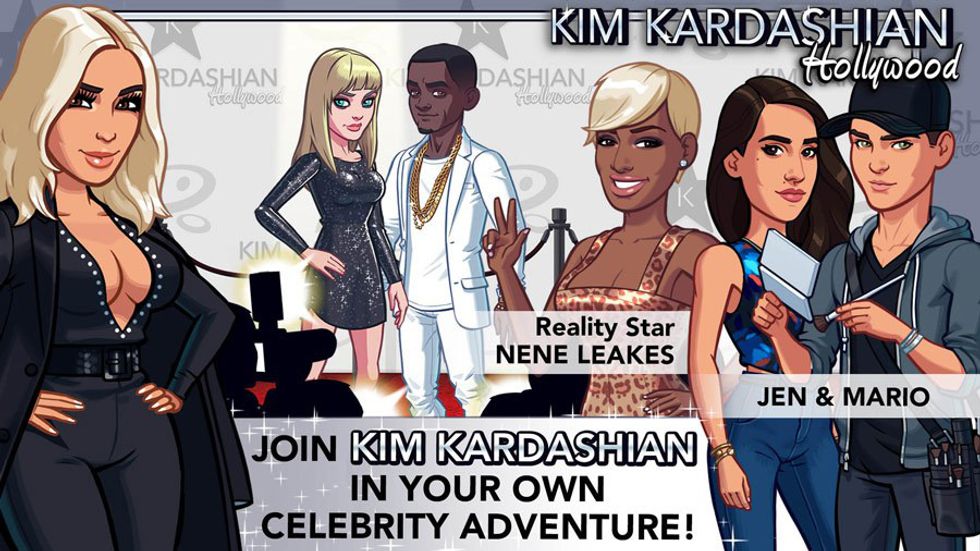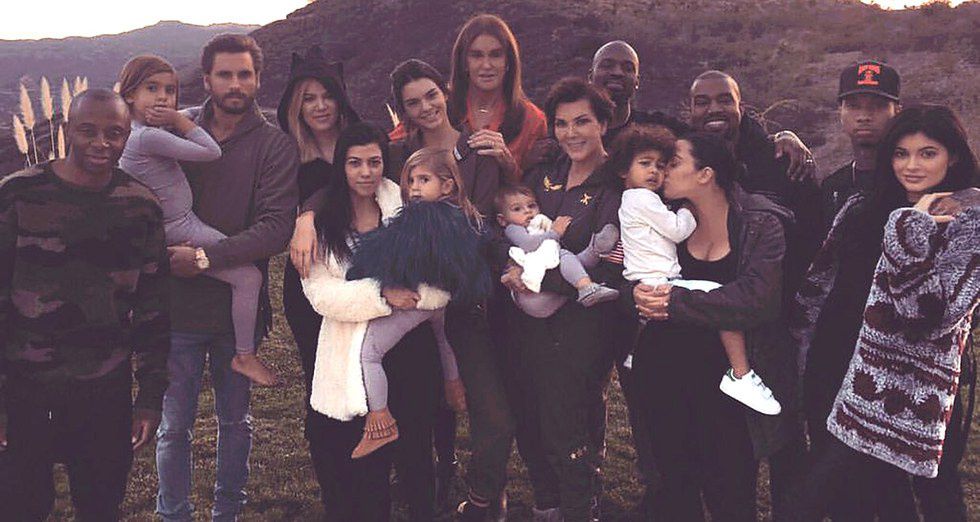If you are a music freak and looking for ways to get what keeps you going all day long then, my friend, you have dropped in the right place. You can stream through the complete list of songs on iTunes via Apple Music. But if all this iOS development is bothering you for the hefty amount of data usage or you prefer offline music, you can do so by the method given below-
How to add song or playlist to the local library to listen offline?
Step 1:- To begin adding songs or playlists to the local library of your iPhone, from the Home screen, Launch the Music app.
Step 2:- Head to the song or playlist or album that you wish to download.
Step 3:- Then click on the More button that looks like three horizontal dots located at the right of music.
Step 4:- Next tap on the option of Make Available Offline. The song will then start downloading to your local library and you can then listen to it offline.
How to see songs that you have saved locally to iPhone or iPad?
Step 1:- From the Home screen of your device, launch the Music app.
Step 2:- Then click on the My Music tab.
Step 3:- Next from the middle part of the screen, you will have to select the View type dropdown. It will by default show 'Albums'.
Step 4:- Change it to switch on 'Show Music Available Offline' given at the bottom of the screen'.
If you're looking for a way to listen to free premium music then you should definitely try out Spotify Premium APK as its one the best music streaming app on the planet.
If you want to reset the above setting, you can simply disable the toggle of 'Show Music Available Offline'.
In case you have downloaded complete playlist or album, you can know if they are stored locally without performing the above steps. You can judge this by the little grey icon that appears in the top right corner when you view the respective album or playlist.
How to remove songs from an iPhone or iPad?
Step 1:- Enable the 'Show Music Available Offline' toggle, as mentioned in the steps above.
Step 2:- Alter the view type dropdown to the album, playlist or song, genre that you want to delete.
Step 3:- Tap on the More option that consists of three horizontal dots.
Step 4:- Then tap on Remove Downloads.
Hope this article came of use to you all in listening to free music offline. This can be helpful if you are not having an internet connectivity or you are short on cellular data. The above methods can be used to save songs as well as playlists, genres, or albums, etc.