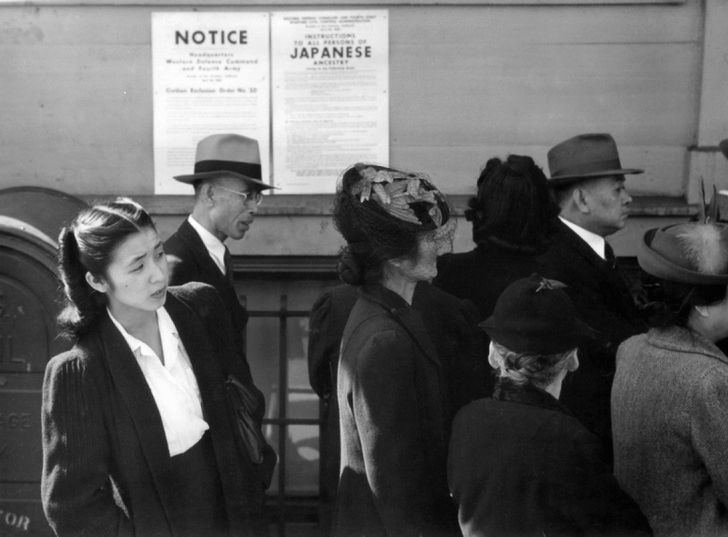Encounter errors in QuickBooks and want to fix them, then use the QuickBooks Tool Hub and make your QuickBooks error-free; download and install
How to Download and Operate Quickbooks Tool Hub?
QuickBooks accounting software is popular among small and medium-sized businesses. It offers a wide range of segments to its customers. QuickBooks allows users to easily create bills, record expenses, file federal and state taxes, track income, and so on. It can be easily used by downloading and installing it directly on users' laptops and computers. QuickBooks is also susceptible to technical errors and problems that can disrupt the accounting workflow. To prevent these errors in QuickBooks, Intuit created a fantastic program called QuickBooks Tool Hub, which can resolve many QuickBooks issues and errors.This blog will outline downloading and installing the Tool Hub program. You will also be given instructions for using the Tool Hub to resolve various errors and issues.
How Can I Install QuickBooks Tool Hub?
Downloading the Tool Hub and installing it in the system is not a difficult task. Following are the given steps:
- In the first step, shut down all the running programs, including QuickBooks.
- Secondly, visit the Inuti QuickBooks webpage.
- Now, browse and download the most recent Tool Hub version, 1.5.0.0 and save the file.
- After that, open the download QBtoolhub.exe file.
- Click on Run when prompted to start the installation process.
- Follow the on-screen installation steps.
- When prompted, click on I Agree on License Agreement.
- After the installation, lastly, open the Tool Hub.
When you are done with the installation, now we are heading toward the operation section of QuickBooks Tools Hub.
Steps to Utilize Tool Hub QuickBooks
After the QuickBooks Tool Hub download and installation, the following are the steps to know the utilization procedure:
- Firstly, open the Tool Hub application.
- Secondly, using the left pane, click on the Company File Issue tab (For different issues, choose the issue tab).
- The tool can take some time to open, so wait.
- Now, from the File Doctor, choose the Company File you want to fix using the drop-down. If you can’t see the file, click on Browse and Search to locate the file.
- After that, click on Check Your File option and then Continue.
- You must enter the QuickBooks Admin Password and hit Next.
- Finally, open your QuickBooks Desktop application and check the company for the issue.
With the QuickBooks Tool Hub, you can fix several QuickBooks errors and issues; these are the following:
Error code -6000 -301 | QuickBooks Error H202 | Network Related errors | Quickbooks error 6123 |
Error code 6000 80 | Quickbooks Error Code H505 | Quickbooks Error 6129 | Quickbooks error 6073 |
Error code -6150, 1006 | Different types of H series errors | Missing or blank vendor, or employee lists | Quickbooks error code 6210 0 |
QB Error Code -6000 -305 | QuickBooks database server manager related bugs | Malware Attack Hard Drive | Quickbooks error 6190 and 816 |
Other 6000 Series Errors | Unable to open QuickBooks Company File | Installation Errors | Quickbooks error 6177 |
QB Error 6147 or –6130 | Quickbooks Error 6175 | Configuration Issues in Firewall Port | Quickbooks Multi-User Mode Error |
Damaged Company files | Damaged Windows Registry | Error in Updating QuickBooks | Quickbooks error code 6189 and 816 |
Winding Up
QuickBooks Tool Hub is the perfect application for resolving errors while operating QuickBooks. This blog delivers the measures for downloading and using the Tool Hub. However, if you face any issues while installing or operating the Tool Hub contact the ProAdvsiors to resolve your problem. Thank You!

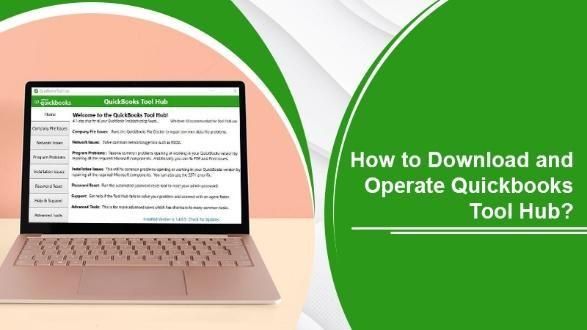


 Photo by
Photo by  person holding black smartphone on white textile
Photo by
person holding black smartphone on white textile
Photo by  StableDiffusion
StableDiffusion
 Photo by
Photo by  Photo by
Photo by 
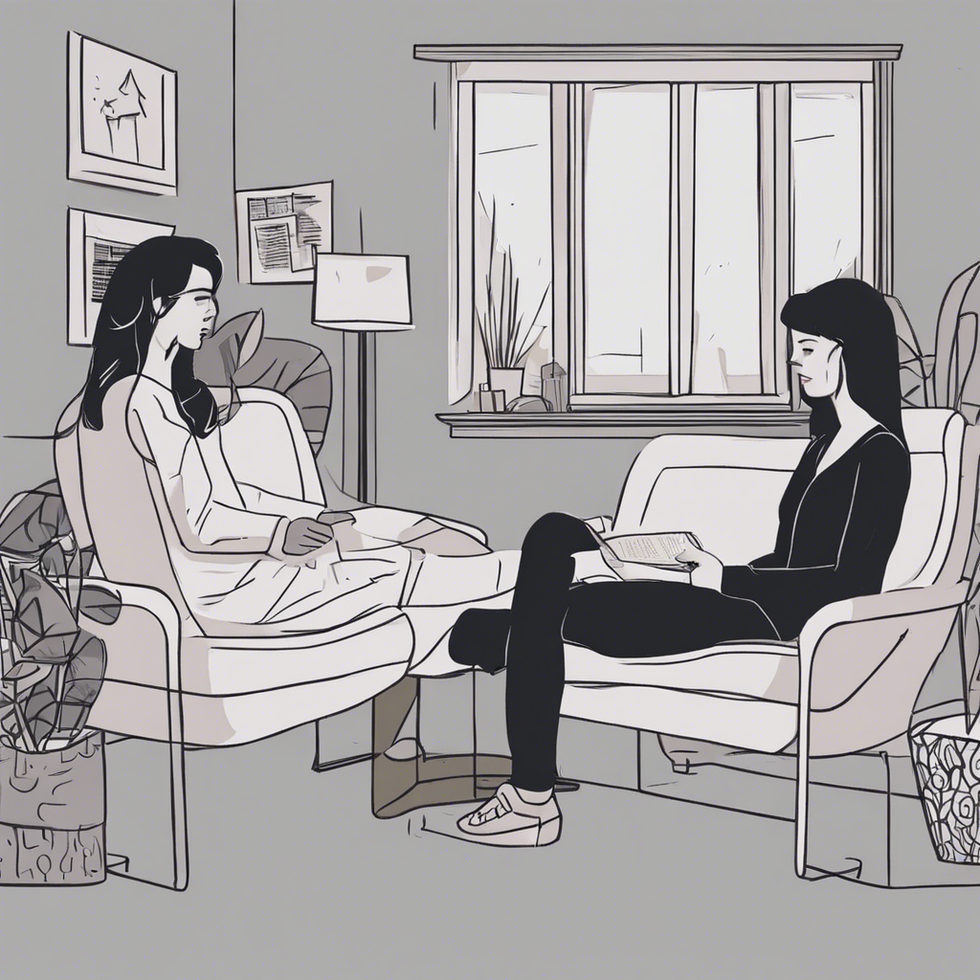 roommate as a therapist
StableDiffusion
roommate as a therapist
StableDiffusion
 woman in white shirt eating pizza
Photo by
woman in white shirt eating pizza
Photo by  person holding remote pointing at TV
Photo by
person holding remote pointing at TV
Photo by  person holding assorted clothes in wooden hanger
Photo by
person holding assorted clothes in wooden hanger
Photo by  a couple of
a couple of  friends cleaning apartment
StableDiffusion
friends cleaning apartment
StableDiffusion
 man driving car during golden hour
Photo by
man driving car during golden hour
Photo by  bacon strips and melted cheese topped fries on oval white and blue platter with gray stainless steel forks
Photo by
bacon strips and melted cheese topped fries on oval white and blue platter with gray stainless steel forks
Photo by  selective focus photography of eyeshadow palette
Photo by
selective focus photography of eyeshadow palette
Photo by  brown wooden framed white padded chair in between green indoor leaf plants inside bedroom
Photo by
brown wooden framed white padded chair in between green indoor leaf plants inside bedroom
Photo by  women forming
women forming  taking
taking  man in red polo shirt pouring wine on clear wine glass
Photo by
man in red polo shirt pouring wine on clear wine glass
Photo by  woman in black jacket standing on road during daytime
Photo by
woman in black jacket standing on road during daytime
Photo by 
 StableDiffusion
StableDiffusion
 StableDiffusion
StableDiffusion
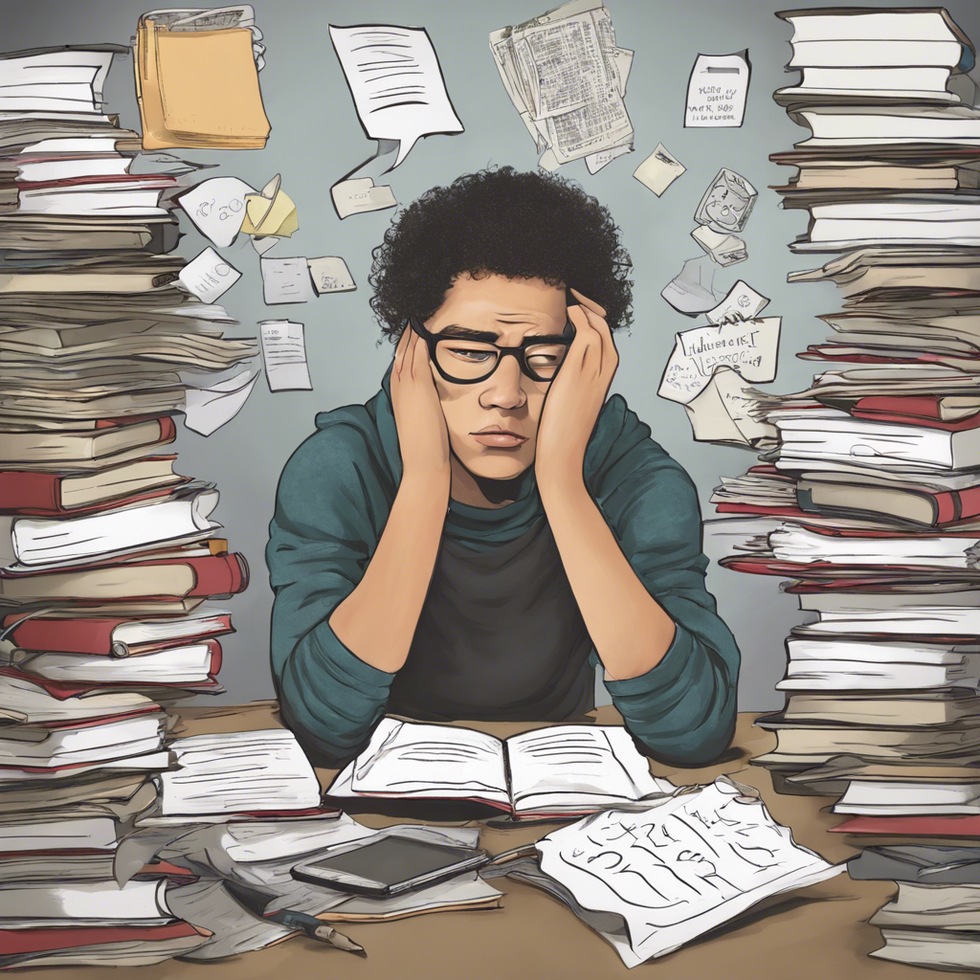 student thinking i shouldnt have procrastinated all semester
StableDiffusion
student thinking i shouldnt have procrastinated all semester
StableDiffusion
 Photo by
Photo by  Photo by
Photo by  Photo by
Photo by  StableDiffusion
StableDiffusion
 StableDiffusion
StableDiffusion
 Photo by
Photo by  Photo by
Photo by 


 Lumiere figure at the Disney Store at the Ala Moana Shoppi… | Flickr
Lumiere figure at the Disney Store at the Ala Moana Shoppi… | Flickr