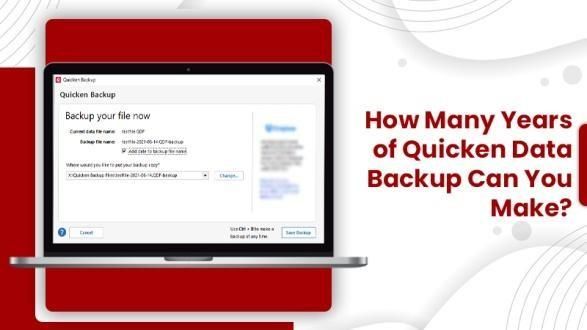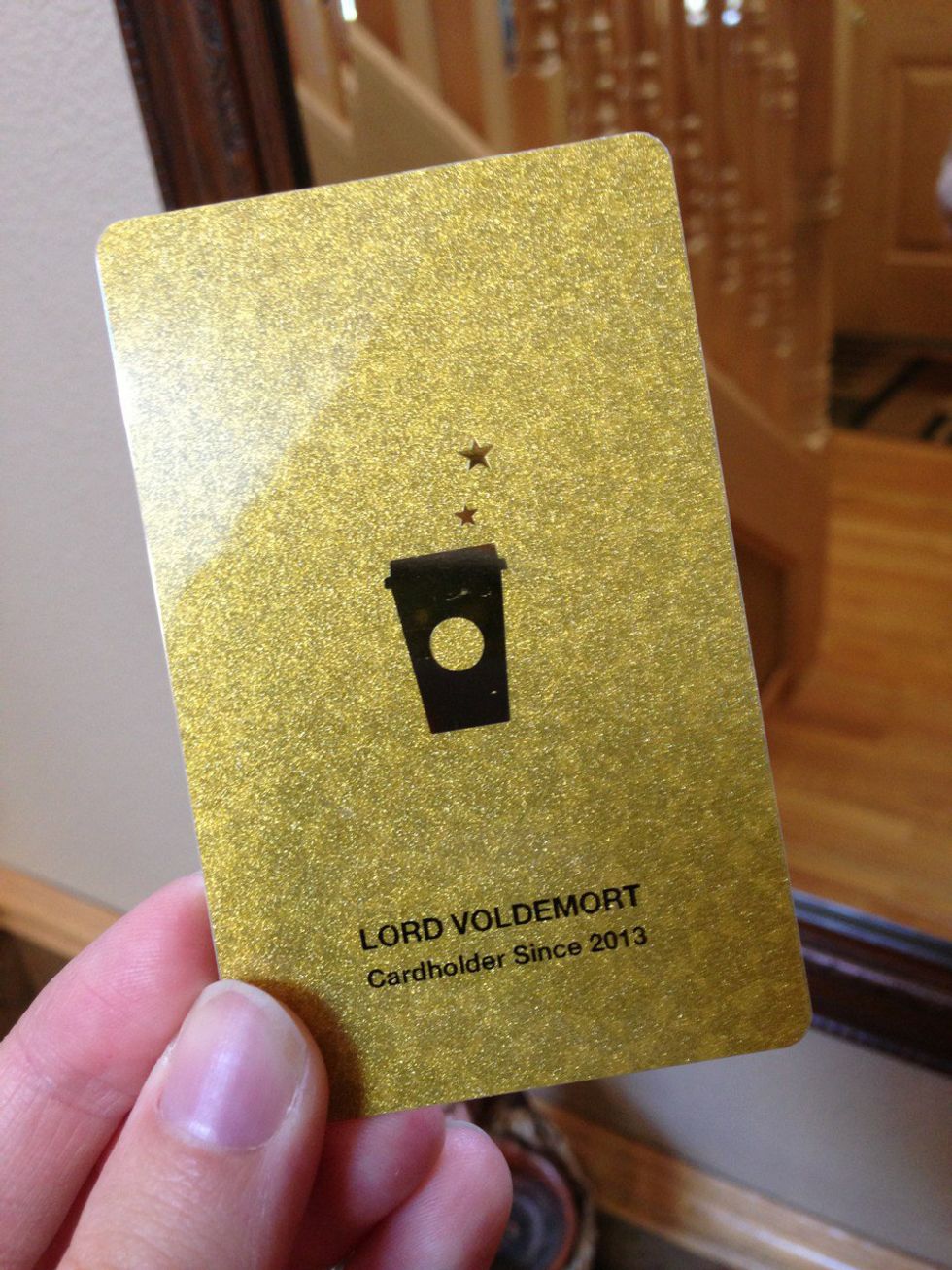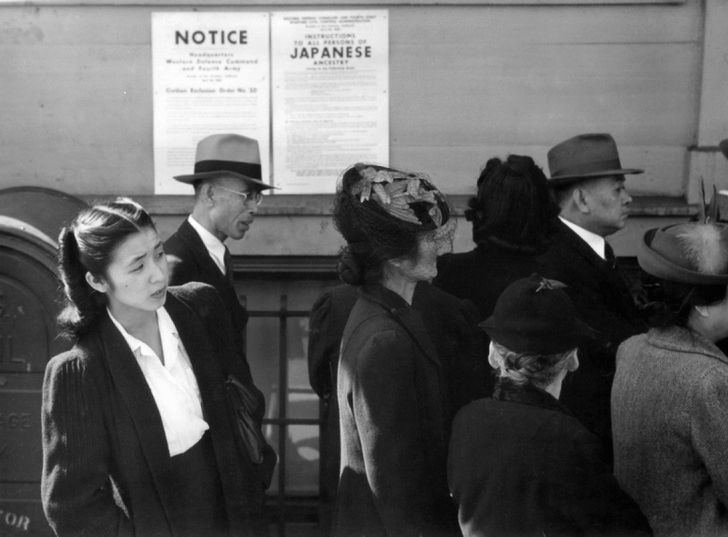All you need to know about creating a Quicken Data Backup. We cover the upper end of the data, the process, and also the ways to improve it.
How Many Years of Quicken Data Backup Can You Make?
Quicken has been in the market for a pretty long time. It is the gold standard of financial managers. This also means that there are many users who have been using this application for a really long time. So the question we deal with here is, how many years of Quicken Data Backup can you create?In this blog, we deal with backup limitations, creating a backup, and improving it. Let us start with the first section of the blog next.
Limitations of a Quicken Data Backup File
Here is the upper side of the backup file which you can create. Please note that once you reach these, there is no way to reduce them by deleting the older entries. The only way forward will be to create a new file. Let us look at the numbers now:
●For Accounts, it is 512 of each Account Type, including spending, credit, investment, etc.
●The Transactions, reports, and graphs are limited by the memory drive’s capacity.
●You can also have up to 32,768 categories, subcategories, and tags. Moreover, subcategories can be nested up to 16 levels deep.
●The trackable stocks can be up to 2000 in total.
●Also, the split lines can be around 250 in total per transaction.
●Moreover, you have the option to create 30 total line items per paycheck tracked.
●When it comes to amount, a single Quicken file cannot have an entry larger than 99,999,999.99. This amount is inclusive of shares as well as the amount.
How to Backup Quicken Data with Ease
Here we cover the automatic backup method and the process of backup to an external device.
First Option - Automatic Backup
1. Launch Quicken and click on Edit.
2. After that, click on Preferences > Backup > Setup.
3. Now you have to turn on Automatically backup data files.
4. Finally, opt for the files you want to save as your backup.
Second Option - Using External Drive
1.First, you need to connect the device.
2.After that, navigate through Quicken > File.
3.Here you have to opt for Backup or Restore > Backup Quicken File.
4.Finally, choose the device using the Backup on my Computer option.
How to Improve Quicken Data Backup
Now that we have covered the steps of how to backup quicken data, let us proceed further. Now we cover the ways to optimize it.
●One of the best ways to do it is to archive old data. This can be done by creating year-end copies. this will keep the current data separate from the current file.
●You can also set up automatic downloads with your bank account. For this, you need to Edit/Delete > Account Details. Once the dialog box opens, navigate to the tab of Online Services > Setup Now.
●Another option is to connect categories with the tax line items. You can make the changes by going through the Tools menu> Category List.
●You can also tag your transactions. This will help you categorize and get a better grip on your profits and expenditures.
To conclude,
Creating a Quicken Data Backup is pretty simple and it is also very important. However, there are a few limitations to it which are pretty much on the higher side. So if you want to create a backup, take care of this. You can also try our tips to improve the quality of backup since it will help you in the long run.