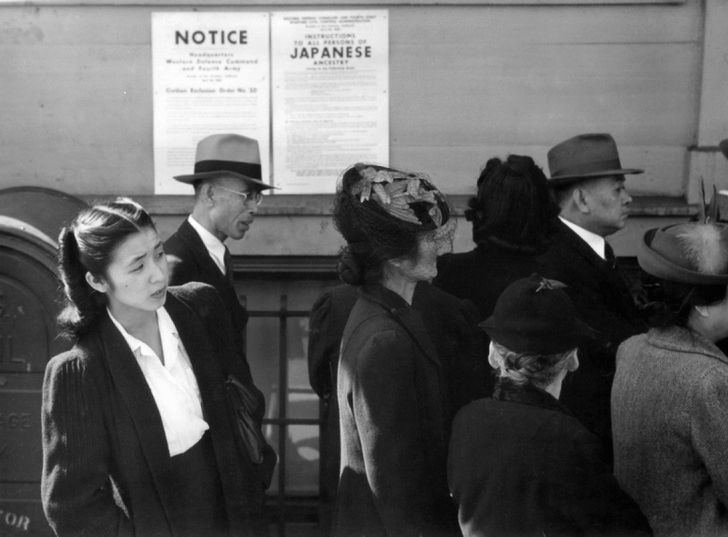.
R is a well-known powerful, open-source, and popular programming language that programmers used for graphics and computing statistically. It is used all over the world by data miners and statisticians for building software as well as data analysis. Whereas, RStudio is an IDE (Integrated Development Environment) for R. RStudio has two formats available; RStudio Desktop and RStudio server. The desktop one is a normal desktop application, while the server one executes on a remote server, which uses web browsers to access RStudio.
Typing code and compiling R is quite simpler with RStudio as it makes it easier to transform, import, plot, access, and model data. All beginners who are good with data can work with R programming. Beginners just need to know the basics of RStudio. It is an open-source and flexible IDE. RStudio is used as a front-end for graphics that work with the 3.0.1 version of R or higher. So, if you want to work smoothly with RStudio, you need to have a compatible version of R.
Features of RStudio
RStudio has many features in store that can make coding easier:
Preview plot
Tracks operational history
Autocomplete code
User-friendly interface
Clear guide with articles from the support of RStudio to use it
Easy to change between console and terminal
Reusable scripts
Organize and share the project with the collaborators
Simple to access created objects as well as imported data
Install RStudio
To start your project, you need to install RStudio. Before that, you need to have R programming, and for this, you need to install it first. Follow the steps to install R:
Open the official website of R, which is CRAN (the comprehensive R archive network).
Download and install it. Choose the one that is compatible with the operating system you are using for programming.
Choose the most recent release.
Once it is downloaded, follow the screen instruction to install it.
Now, download RStudio with the help of the steps below:
To download, visit the official website of RStudio.
Choose the RStudio Desktop button.
When you click on the Desktop button, you will have a few options to select. Click the one that has RStudio Desktop written.
It automatically detects your operating system. Click download to get the most recent release compatible with your system.
Click the file downloaded to install using the on-screen instruction.
Interface of RStudio
Now that you have installed RStudio, just explore more. When you open the RStudio, you will get to see three working window areas. Have a look at the areas:
Top-right – it is the area that has the tabs for history, tutorial, environment, and connections.
Bottom-right – the tabs include help, files, presentation, viewer, package, and plots.
Left – it includes background jobs, terminal, and console.
RStudio Basic Commands
When you continue working with RStudio, you should use commands using the keyboard instead of searching for them. The commands are quite handy.
To clear the console, press Ctrl + L. To run the code, the short key you need to type is Ctrl + Enter. To quit, quit() or Ctrl + Q works. To remove the save variable and clear the workspace completely, type remove() and remove(list = ls()), respectively. If you want to comment or uncomment code, just press Ctrl + Shift + C. Use ‘>’ and ‘+’ if you want R to await the next command or expect inputs, respectively. If you want to access the previous command, just press the Arrow up.
Conclusion
With that note, we covered the basics of RStudio and how it works with R programming. The downloading process is also shared, which is quite easier.

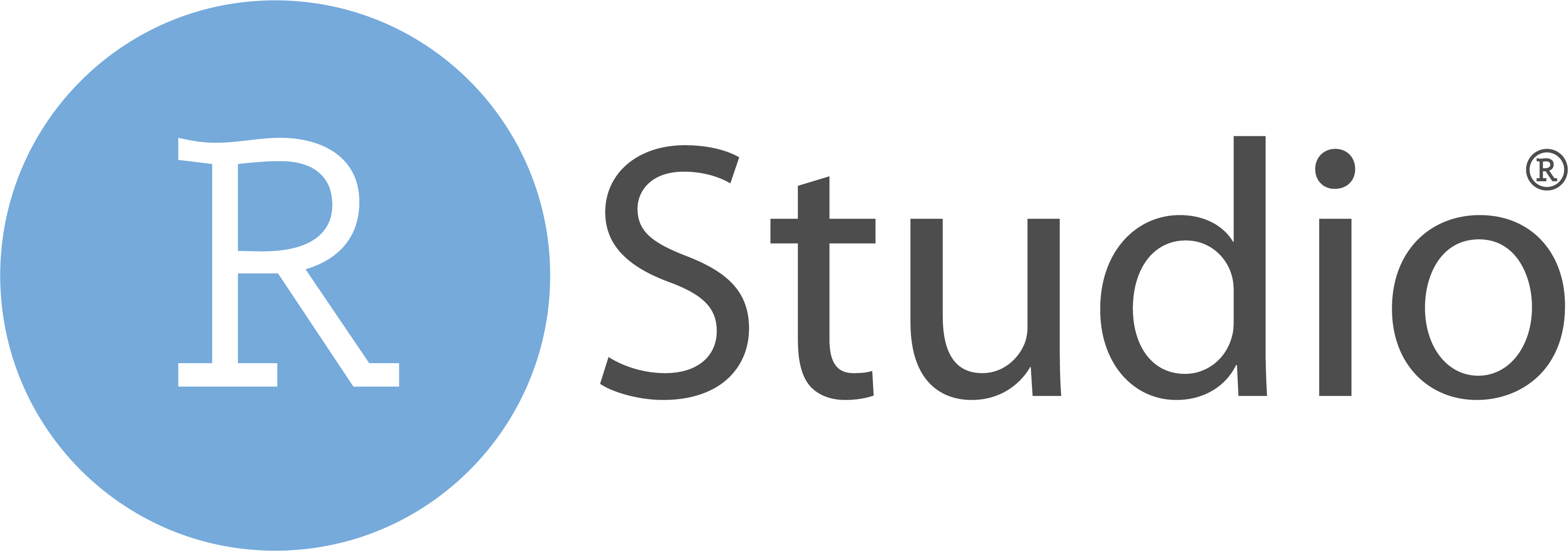

 StableDiffusion
StableDiffusion
 full parking
StableDiffusion
full parking
StableDiffusion


 Photo by
Photo by 
 Photo by
Photo by  Photo by
Photo by