Do you find your Outlook calendar not showing all day events. Resolve it by adjusting the calendar or window size of Outlook. Modify either the height or width.
Easy Fixes for Outlook Calendar Not Showing All Day Events
Outlook gives its users various features to expertly manage their contacts, emails, and appointments. However, sometimes, errors arise due to which you cannot access your appointments or events. outlook calendar not showing all day events can majorly be resolved by adjusting the calendar or window size of Outlook, Additionally, you may also require to add the calendar to MS Outlook as an internet calendar. In this article, you’ll find what you can do if you cannot see your daily events in your Outlook calendar.
Troubleshooting Outlook Calendar Not Showing All Day Events
There are a few effective ways to make day events in the Outlook calendar appear again. Use these ways and do not miss any event.
1. Adjust the Size of the Outlook Window
Sometimes a glitch arises in Outlook calendar’s day and week view. It makes the day events disappear. So, try adjusting the window size of Outlook or the calendar size. If you are changing the window size, modify either the height or width.
Modify the calendar size by changing the width of the navigation pane. Alternatively, you can also change the width of the to-do bar. It will show you all-day events.
2. Reset the View
Sometimes, the event disappears when you make the window a bit wider. So, when you find Outlook calendar appointments not showing and disappearing, reset the view.
●Open Outlook through the /cleanviews switch.
●Alternatively, you can also reconfigure the day/week/month view.
●This will clear the custom views.
●Now, reset the view on the folder.
●To do so, head to ‘View’ followed by ‘Current view.’
●Then choose ‘Customize current view.’
●Tap ‘Reset’ on the dialog of the current view.
3. Make the hidden Calendars Show
Sometimes, you may need help accessing day events in Outlook because you cannot see your calendars. It’s possible to display more than one calendar in Outlook. To enable the hidden calendars, follow this procedure.
●In the navigation pane, tap ‘Calendar.’
●Now, place a check on the boxes beside the calendars you want to view below the ‘My calendars’ folder.
●The calendars you’ve checked will get displayed side by side.
●If you want to stack the calendars one over the other, tap ‘View’ in overlay mode.
●Alternatively, you can right-tap a calendar and choose the ‘Overlay’ option.
4. Check whether you have Marked an Event as Private
If you’ve marked an appointment as private, others cannot see it. In case, a date has many events to show in the current view; extra events will be hidden. If you want to display all the events for a specific day, tap the drop-down arrow present on the lower part of the day’s box. Now you won’t find Outlook calendar not showingappointments.
Access All Day Events in Your Outlook Calendar Easily!
These fixes will help you see all-day events in Outlook so you don’t miss out on any important meetings. You just have to make a few changes in calendar settings to overcome the Outlook calendar not showing all day events issue. However, if there’s a deeper technical glitch, you may not find the resolutions effective. In that case, consult expert email technical professionals.

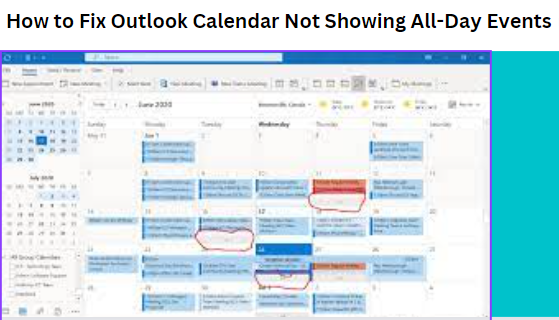

 Photo by
Photo by 


 Photo by
Photo by  Photo by
Photo by  Photo by
Photo by  Photo by
Photo by  Photo by
Photo by 









