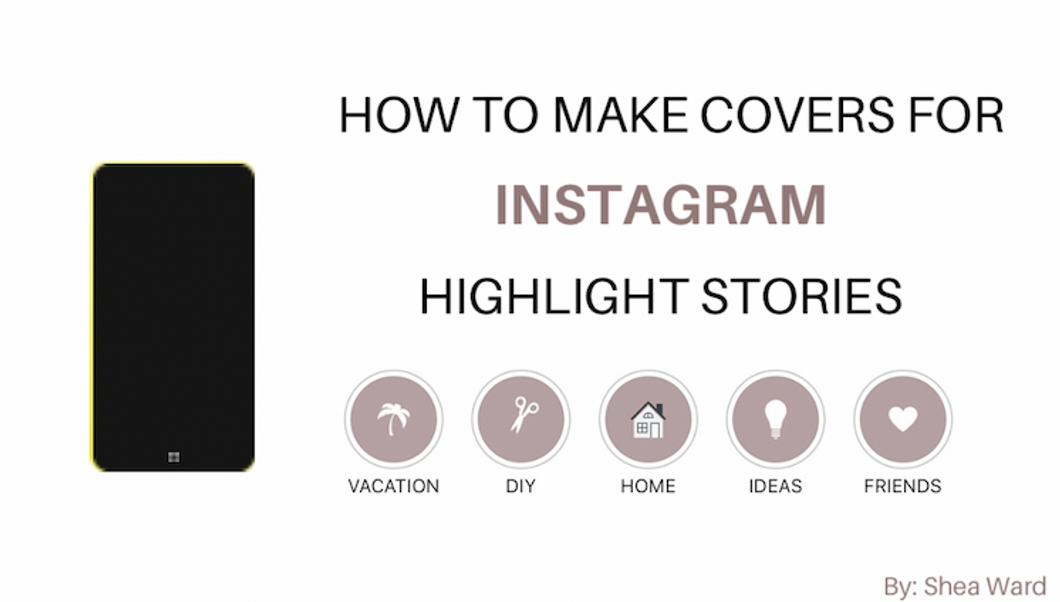Want to create Instagram highlight cover icons like these? Keep reading!
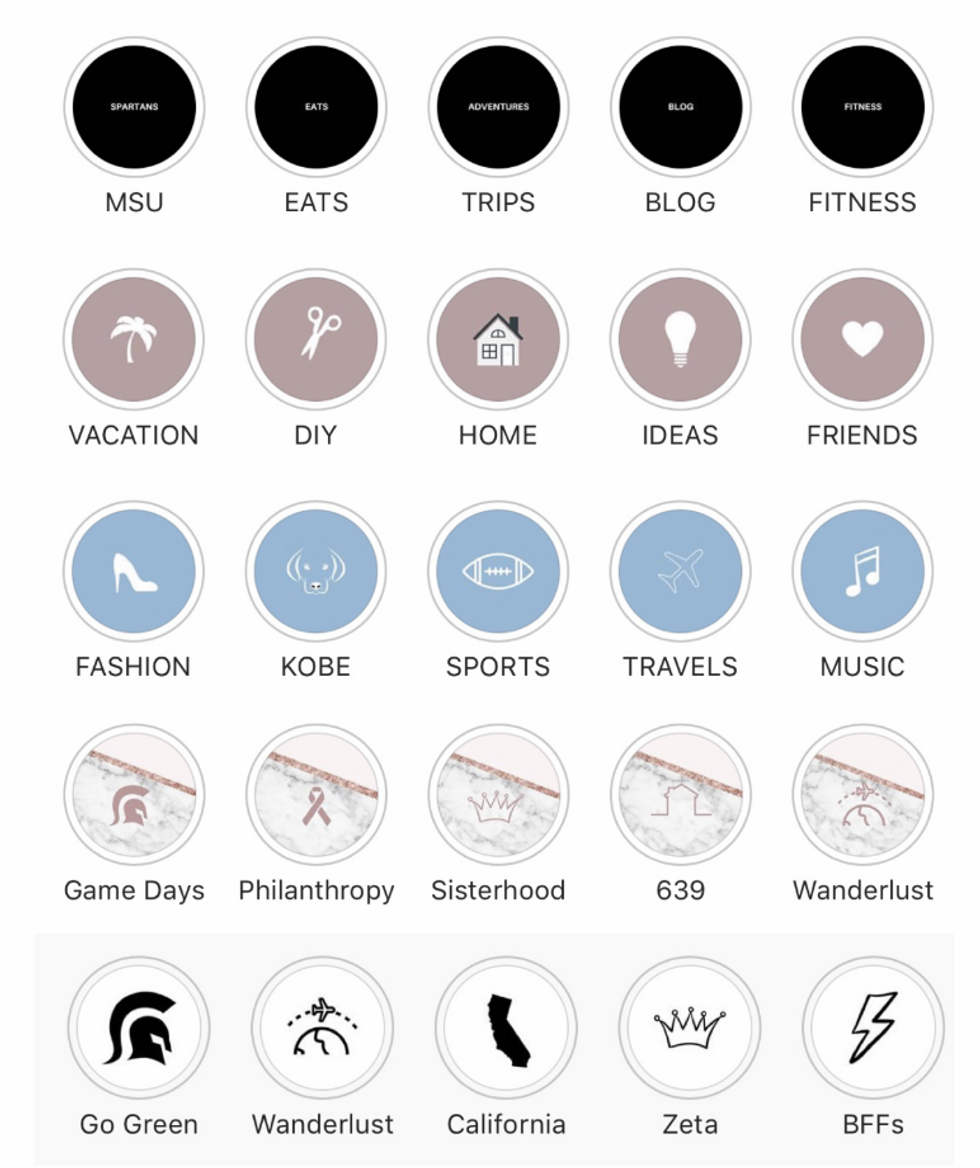
1. Download the Canva app
2. When you open up the app this is what you should be looking at

Shea Ward
3. See the section "Instagram Story"? Go ahead and click on "see all" on the far right
4. Now your screen should look something like this... go ahead and click on the first template on the left hand side labeled "Blank"
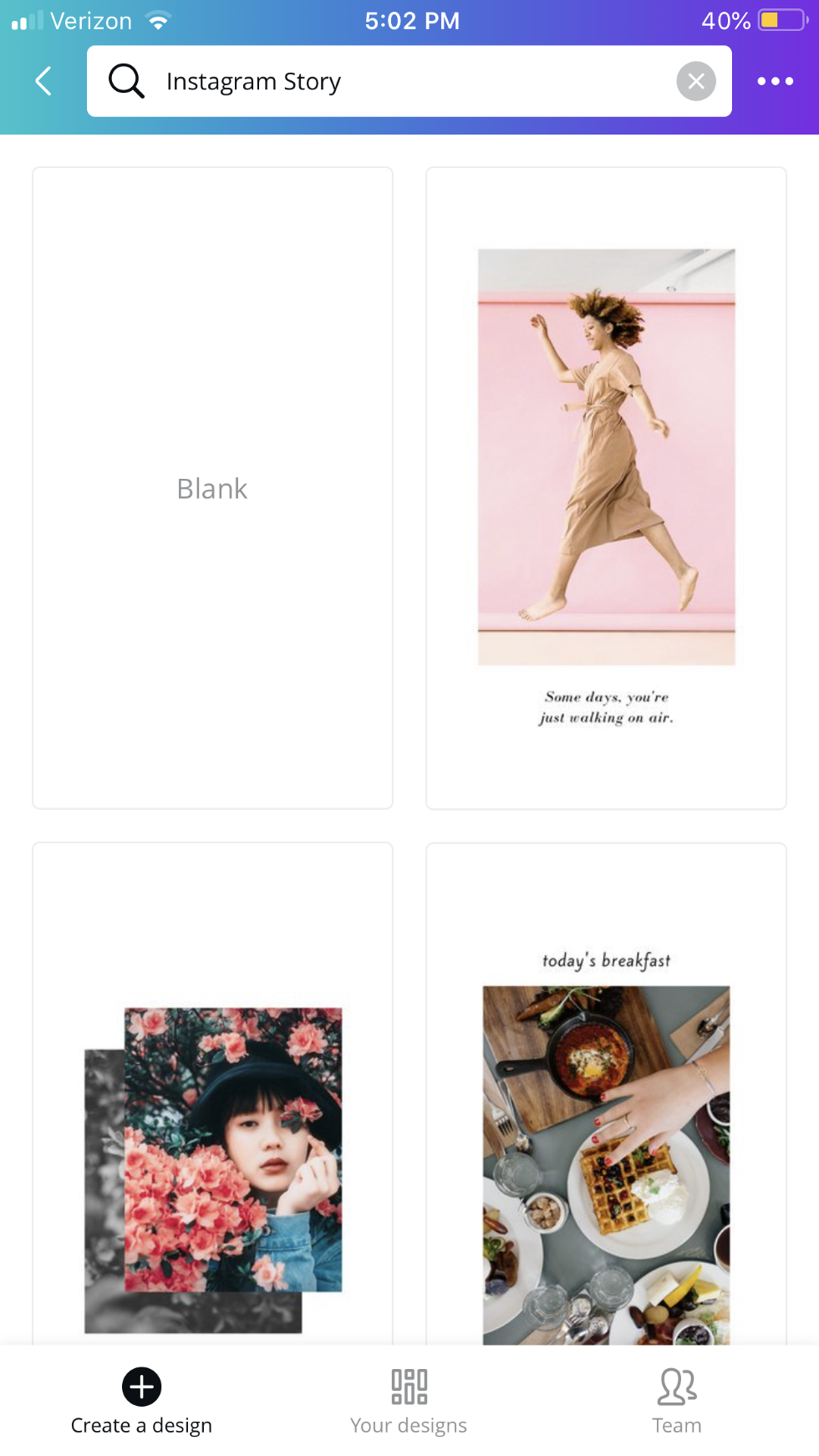
Shea Ward
5. Clicking the blank screen triggers the appearance of the color wheel along with a variety of default color options.
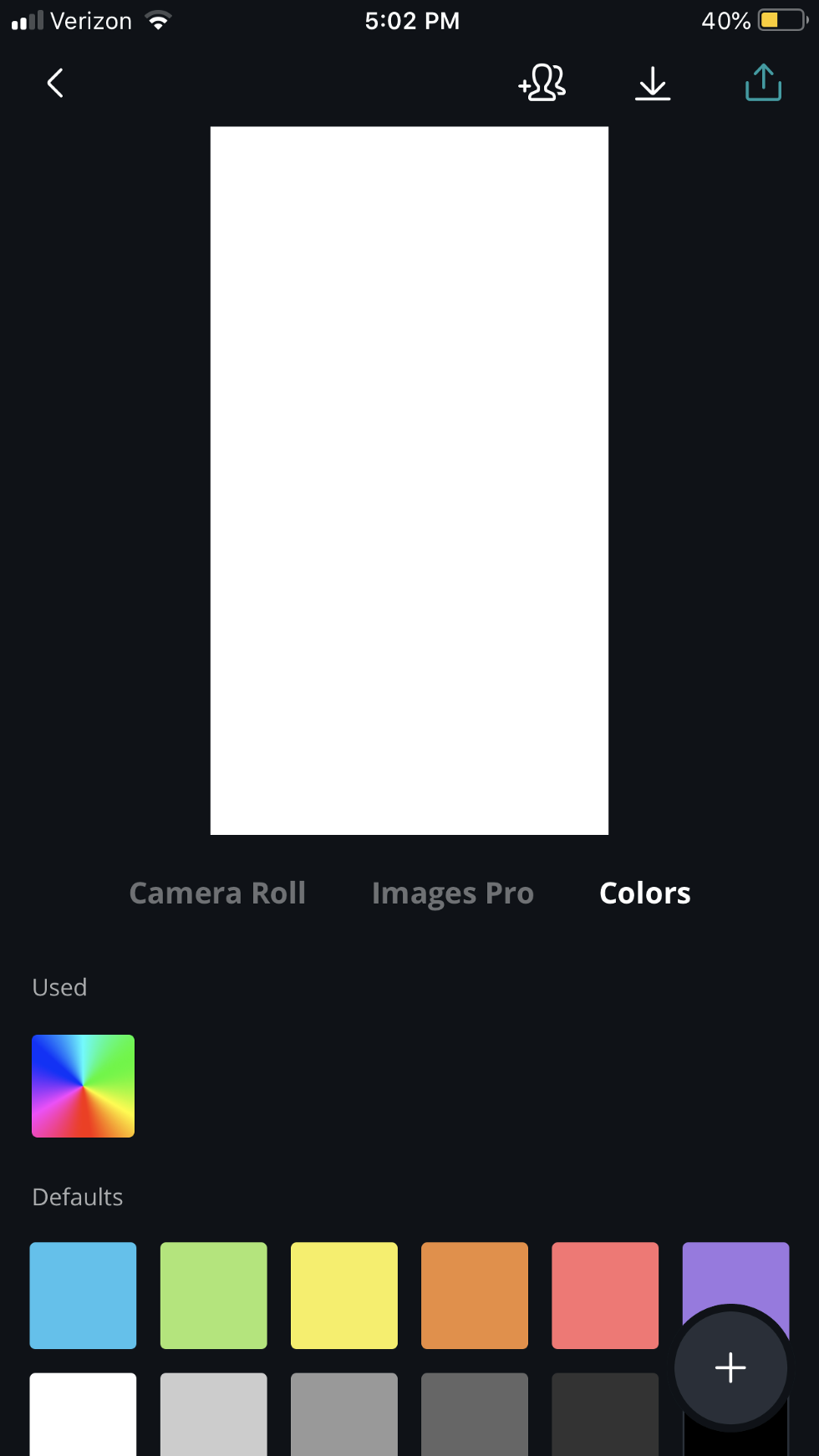
Shea Ward
6. In this case, I'm using one of my favorite shades of blue. Play around with the color wheel until you get the color and shade you're looking for. (If you want a white background, less work for you, keep going.) Once you have created the color you want to use click "Done" in the bottom right corner.
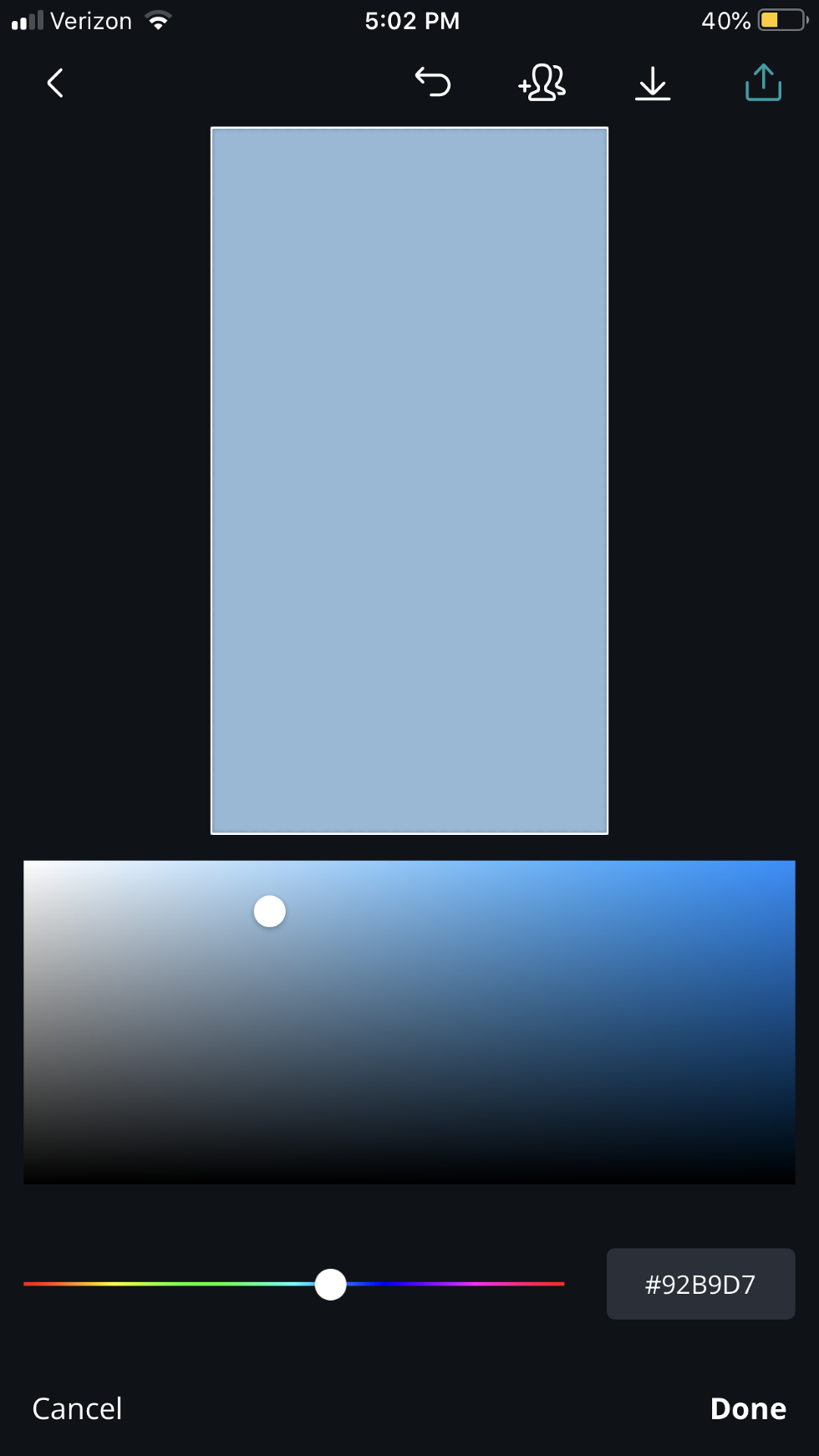
Shea Ward
7. Now that you have established your background, it's time to select and add personalized icons. To do this, click on the " + " in the bottom right corner.
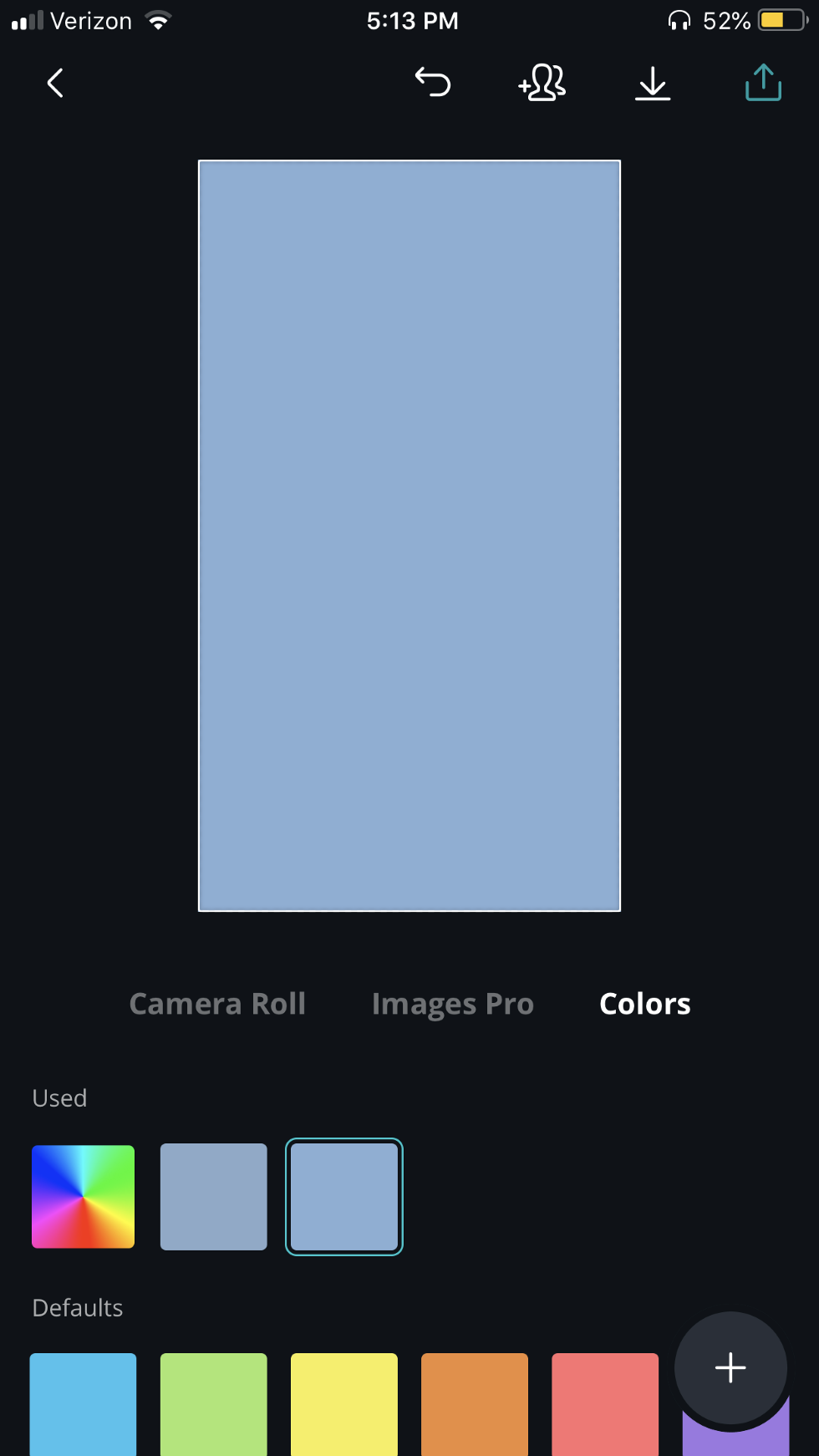
Shea Ward
8. Almost there...
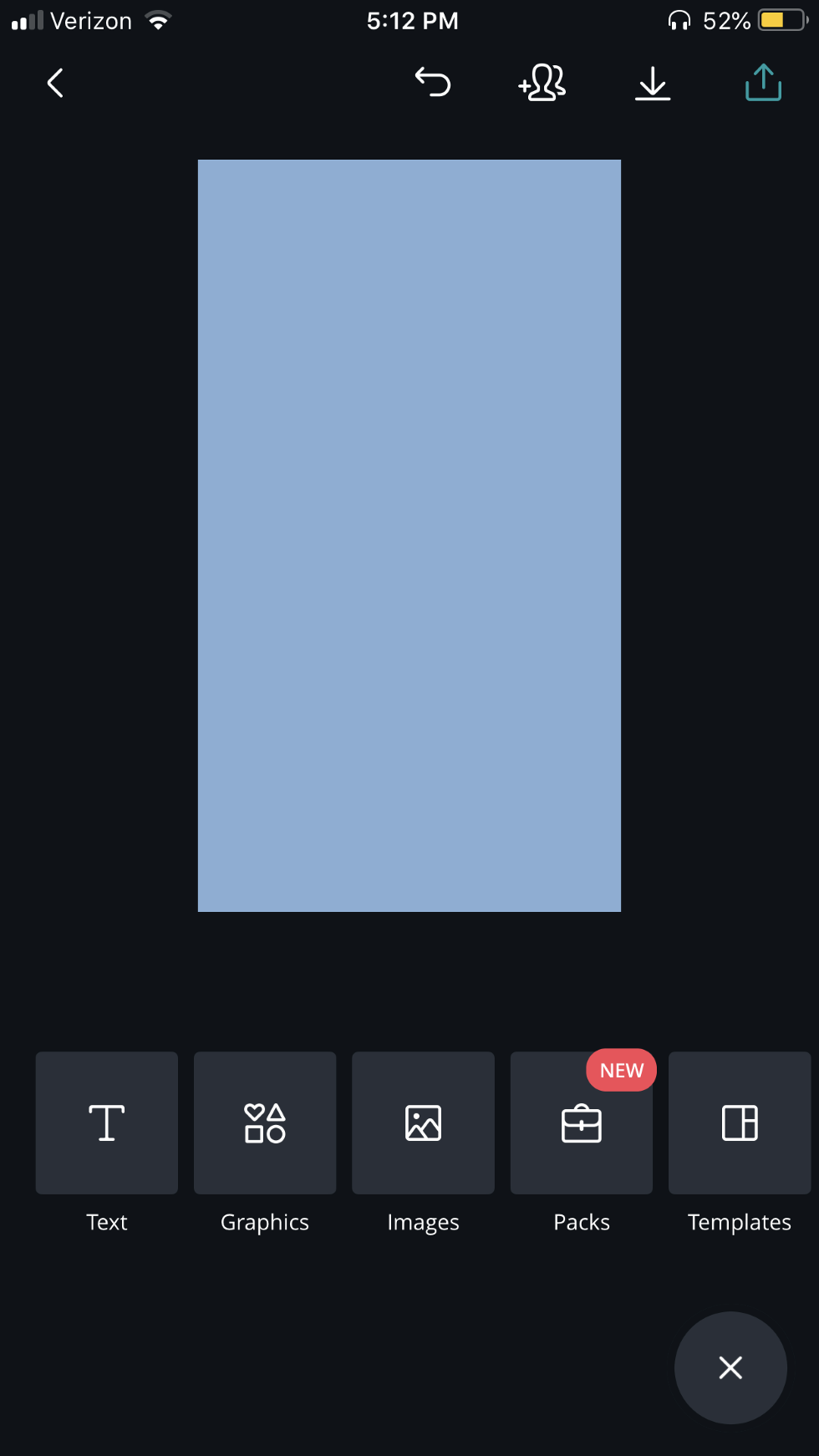
Shea Ward
If you want to create an Instagram highlight cover that is text-based like this:
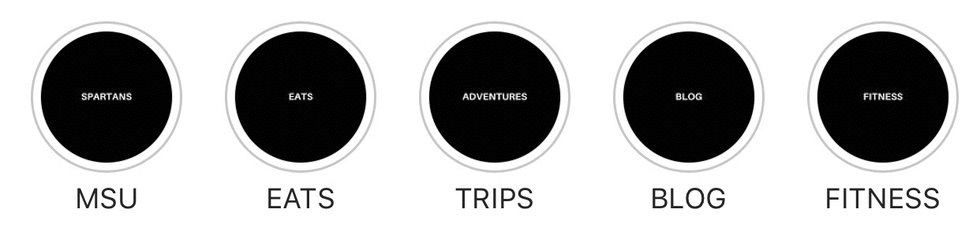
Shea Ward
Then click on the "Text" box, which will allow you to edit pre-made fonts and designs or "add some text of your own" where you can customize/mess around with font, size, the color of text, etc.
If you are looking to create Instagram highlight covers that are icon based like this:

Shea Ward
Then click the "Graphics" box.
9. Scroll through the given graphics for inspiration or use the search bar to look up something specific. For example, if I wanted one of my highlight sections to be about music I could search "music" or "music note".
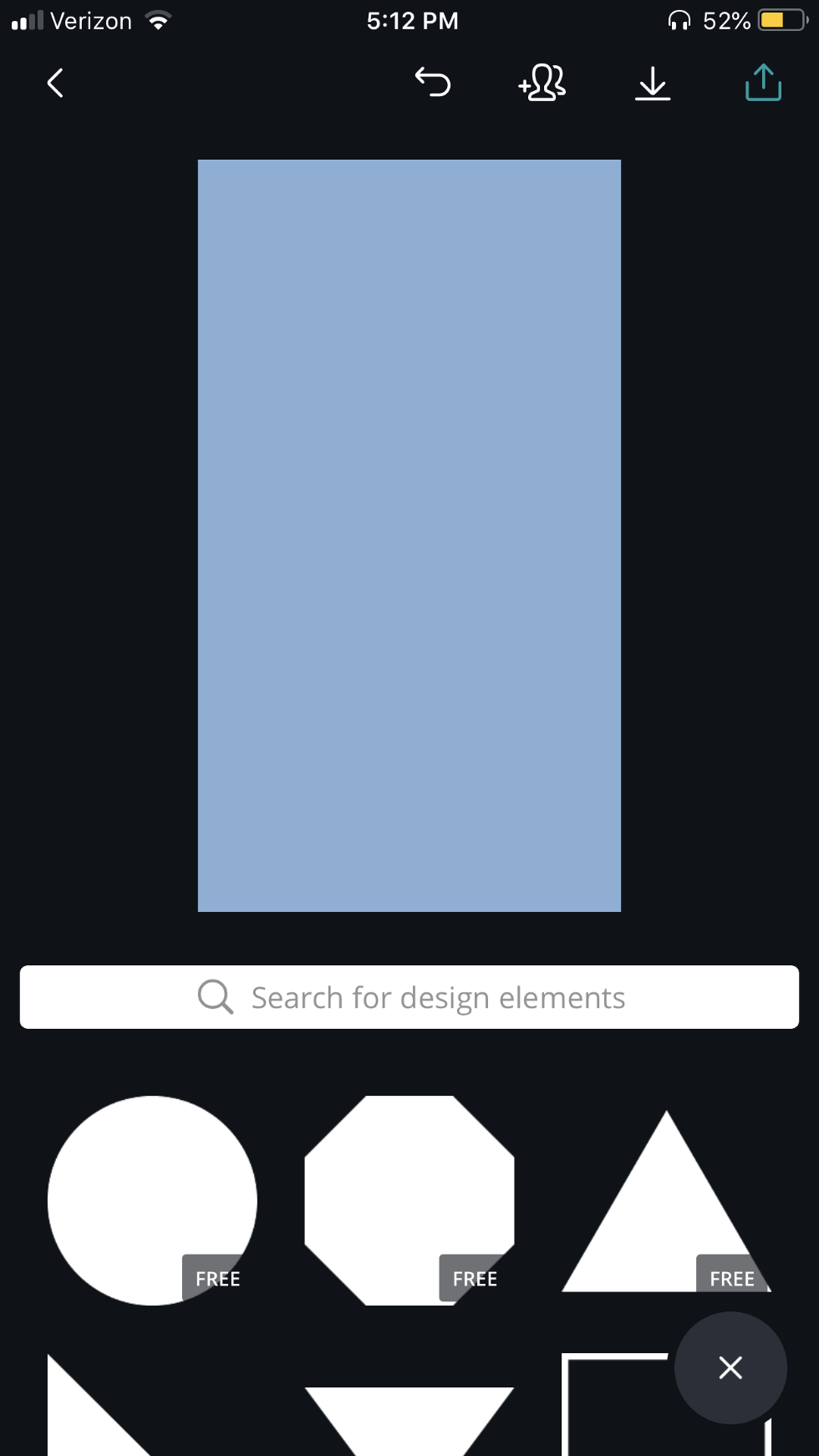
Shea Ward
Warning: (Not all icons Canva offers are free. However, there will most likely be multiple free alternatives of the graphic you are looking for)
10. When you have found the graphic you want to use, click on it and it will add it to your design.

Shea Ward
Now you can use the color wheel to change the color of the graphic to one of your choice. In my case, I chose to make my music note white. Similar to Word, you can also shrink, enlarge or rotate the graphic.
11. Once you are happy with what you have created click the download button (second from the top right corner). Once you do it will finalize and process your design. You should see the caption "Making the magic happen..." You can also click the export button (the last button in the far top right corner and click "save as image", either way will ensure the design is saved to your camera roll.
12. If you want to save time and use the same color background for the rest of your icons, click on the graphic, delete it using the trash can icon at the top. Then select the " + " button and search for a new graphic, repeating steps 9-11 as many times as necessary.
In my case, I would go back to the design, select the music note, click the trash can icon at the top of the screen, select the "Graphics" box again and then search for "dogs, fashion, sports, airplane, etc" saving each one to my camera roll individually.
13. Time to upload!
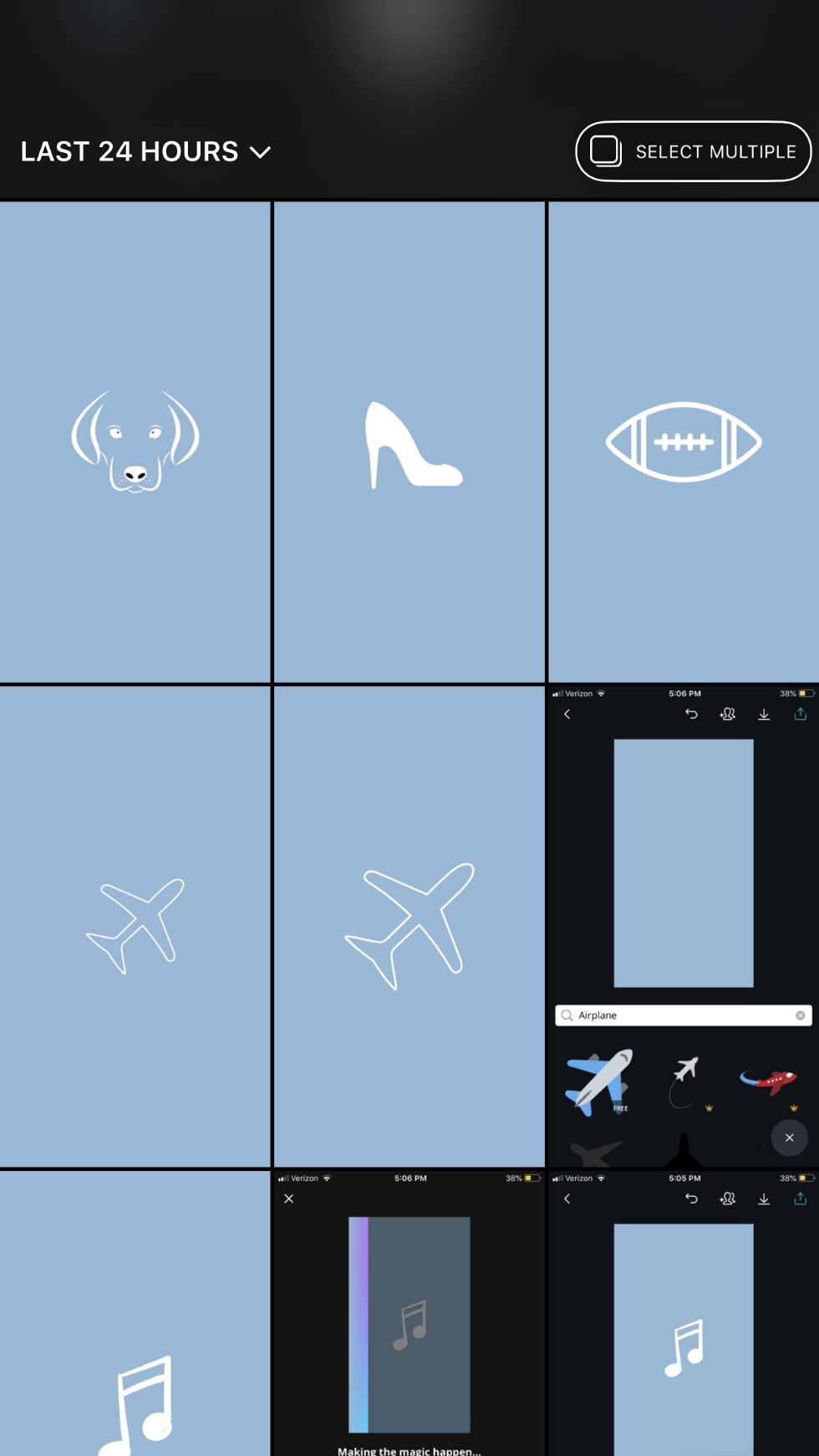
Shea Ward
Open up your Instagram and add all your designs to your story. Warning: (You cannot create your highlight sections and then delete these covers from your story. They need to be left up or Instagram will remove them as your cover photos... annoying I know, but you'll live)
14. On your Instagram profile click ( + ) button labeled "New" then select one of the covers you have created and click "Next" in the top right corner. Give your highlight section a name and then click "Add" in the top right corner
Note: (If you made five cover photos you will need to do Step 14 five times, one for each)
15. Congratulations!! You've done it and your Instagram profile should look something like this now...
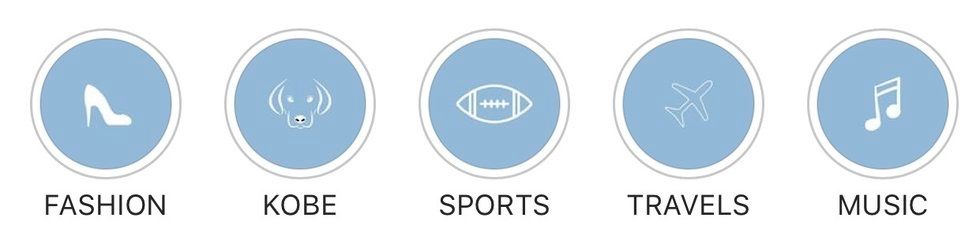
Shea Ward
Canva gives you the freedom to use your imagination to create customized designs fast that correspond with your interests, preferences and Instagram feed! The possibilities are endless so...
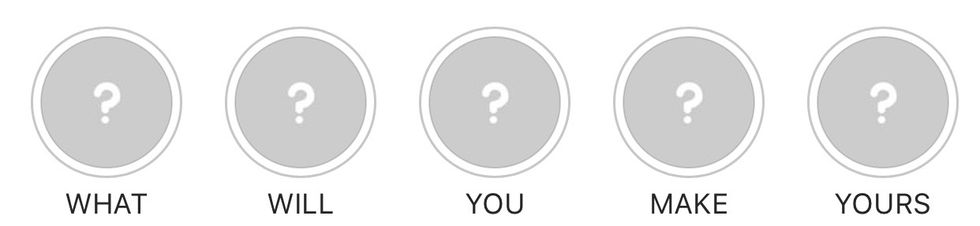
- How To Create Instagram Highlight Covers in Canva | Easy and ... ›
- How to Make Instagram Highlight Covers Easily with the Canva App ›
- How to Create Instagram Stories Highlights Cover + Free Icons! ›
- Highlight Covers: How to Easily Create & Add Them (Without ... ›
- Stepping up your Instagram stories with Canva – Learn ›