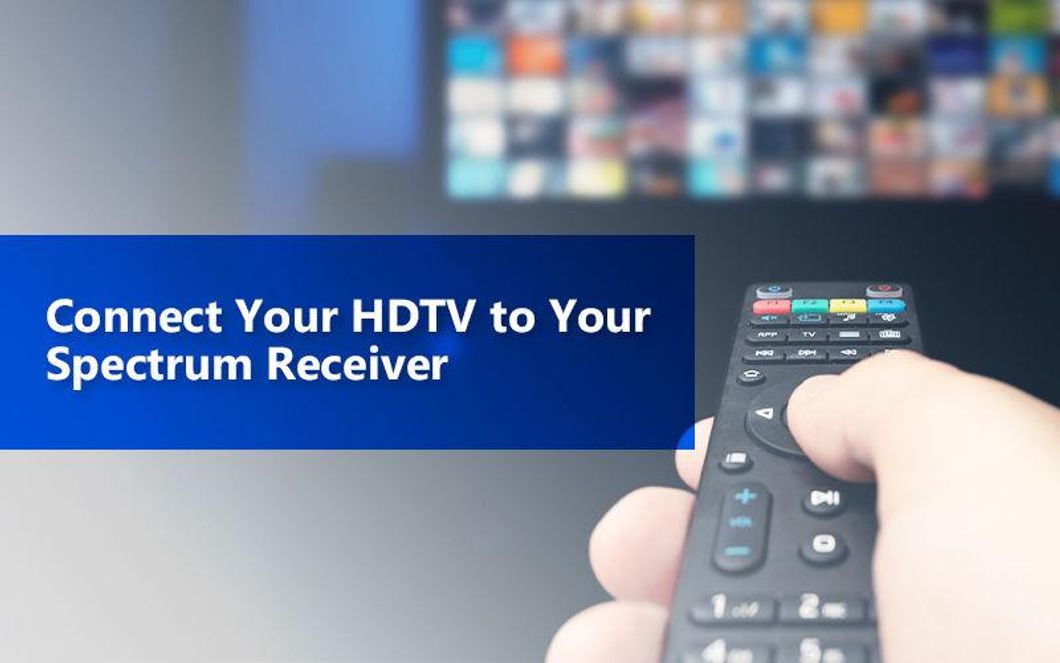The thing many Americans love about Spectrum cable is high definition TV, which comes free with all TV plans. If you have newly subscribed to Spectrum TV services, and want to learn how to connect your HDTV to the receiver, here's all the information you need.
Unboxing Your TV Equipment
As you subscribe to any of the cable TV plans by the provider, they deliver a kit to your place. This kit includes the following:
- Spectrum receiver (set-top box or DVR)
- Two coaxial cables
- HDMI cable
- Composite cables
- Component cables
- Power cord
- Instruction manual
Before you connect your TV to the receiver, you need to do some preparation.
- Press the button light on the top left corner to turn on the receiver
- Make sure the outlet is not controlled by an on/off wall switch
Getting Started With Connecting the Spectrum Receiver
This process includes three simple steps:
- Connect
- Activate
- Use the service
Let's look into each step in detail:
Step 1: Connect
Connect the Receiver to the Cable Outlet
- To do that, turn off your TV first.
- Take the coax cable from your cable outlet and connect it to the "cable in" port located at the back of the receiver
Connect the Receiver to the TV
- Take the HDMI cable and connect the cable to the receiver and then to your TV. Choose the HDMI input/port on your TV
Connect the Power
- Take the power cord from the kit and connect it to the "power" input on your receiver.
- Plug the other end of the cord into an outlet
- Wait for 10 minutes
- Use your remote control for turning on the TV
- Press the power button on the receiver
Note: Once the equipment is connected, it downloads the latest system updates automatically. The process might take up to 10 minutes. Once the installation is complete, an activation message will display on your TV.
Step 2: Activate the Service
Although you are done connecting everything, this is not the end of it. You must activate the service to start watching TV in HD. There are two ways about it:
Option 1: Activate Via Spectrum.net
- Log into your Spectrum account
- Go to the troubleshoot tab
- Choose "Activate New Equipment"
- After this, your TV service will start working.
Option 2: Activate Via Phone Service
Call customer support and tell them you are calling to activate your receiver. They will ask you to enter the 10-digit phone number associated with your account.
Then, simply say "Activate", and your service will be activated. You won't have to wait for the agent or the operator to get back to you. It's really that simple.
Step 3: Start Watching TV
After completing all the above steps, you must wait for 10 minutes for the activation to complete. During this time, it's strongly advised not to disconnect or turn off your equipment. Once the activation is complete, the TV will automatically turn on.
In case it has been 15 minutes, and the screen is black, switch the channel from the remote, and you should be able to watch the TV.
Don't forget to update the output resolution of your TV to 1080i by navigating the TV settings through your remote. This is ideal, and the most recommended resolution to watch HD.
Conclusion
Make sure all the equipment is installed, and cables are connected to the ports correctly. There is no harm in checking loose cables by hand. Also, confirm that all cables are connected to their respective ports.
If you follow every step the way it's described, you should be able to connect your TV to the receiver successfully. If any technical issues arise, talk to an agent by dialing the Spectrum phone number.