1-Make A Plan Before You Begin Recording
Even if you only have a rudimentary plan, it will force you to organize your thoughts and create a "roadmap" for your screencast. Rambling or jumping back and forth between themes is the quickest way to lose your audience. For a better end product, use a plan or script to guide you through your recording. To keep focused, write as much as you need. This might be as specific as precise wording, a step-by-step guide, or any other information that will keep you on track and prevent you from overlooking crucial aspects.
2- Put Your Screen Recording Software Through Its Paces
It might be aggravating to create a 5-minute creative tape just to learn that the audio was not picked up, that you were speaking too loudly/softly, or that your settings were incorrect. The quality of your screen capture can be greatly influenced by sound.
The most straightforward method for recording good audio is to plan ahead of time. Here are a few more sound-related suggestions:
- Use your computer's built-in microphone sparingly. It's quick and simple to use, but the results aren't the best. Use an external microphone to drastically increase the quality of your audio. Even a cheap USB microphone will do the trick.
- Remove any noise from the background. Your microphone can take up any noise around you, including relatively low-level sounds like fluorescent lighting and HVAC systems, as well as higher-level sounds like your neighbor's barking dog down the street.
- Make sure your microphone is in a good spot. Make sure it's in a location where it can pick up your voice easily and where your audience can clearly understand you.
3-Make a strategy for distributing your video
The subject of where to host your video should be addressed right from the start. Decide where you'll place your video early on so you'll know:
- What kind of file do you need?
- What should your video's dimensions be?
- What type of details should you add to the video?
- Which technique (manually or automatically) shall I use to submit my video?
The more information you have up front, the better because it will aid you in creating a better video for your target audience. While utilizing screen capturing software helps you to figure out exactly what material you need to publish for optimum effect on your audience.
4-Only keep track of the things you need
There's no need to capture the full desktop if the content of your creative recording is limited to one tab or program. Only recording what you require can help you decrease "visual noise" and the file size of your movie. Even the most accomplished people make mistakes. When your mouse travels to the wrong spot, you click on the wrong object, or something else unexpected happens, you'll be recording it. It's not a major issue; it can be fixed. NinjaCapture includes a tool to assist you in resolving any issues that arise after the fact.
There are a multitude of reasons to delete our material, even if you don't make any mistakes. It not only enhances the appearance and feels of your movie, but it also makes it shorter and closer to the point.
5-Keep It Short
It's no secret that a video's duration has a negative correlation with engagement. Our attention spans have dropped off a cliff after 2-3 minutes. Consider breaking up your screencast into smaller, more concentrated portions if it has to be longer. To get the best video duration, concentrate on the content. Your video will be as short as feasible if you simply include the most crucial material.
6-When making a creative recording, use standard proportions
In most circumstances, you'll want to record using standard dimensions to ensure that your video appears well on video hosting sites like YouTube and that no black bars appear on the sides. If you're capturing a piece of your screen using NinjaCapture, consider utilizing the "Select area" option, selecting a capture size, and then scaling your content to match the capture area. If you're not sure which size to use, it's acceptable to record everything on your screen. It's better to get everything than to overlook something important.
7-Think about where you're going to put your webcam
Make sure you don't overlook the necessity of maintaining eye contact. Webcam footage establishes credibility. Your audience will be able to see who you are by looking into your eyes, which will make it simpler for them to relate to your message. Consider whether including your webcam will affect the reusability of the recording. Finally, check around the area you'll be capturing behind you if you're using a camera. Is the message you wish to send across clear?
8- Reduce the speed of your speech
Rehearse once more while speaking more slowly than normal. Then, while recording, slow it down even further. We all have a natural propensity to speak quicker when giving a presentation. If you speak too quickly, your audio will be distorted, making it hard for a viewer to comprehend what you're saying. In addition, viewers may always speed up playback in the player if they choose.
9-When it's necessary, zoom in
Don't make the mistake of assuming that your audience will watch your video in full-screen mode (they won't). This is particularly true when recording a web page with a lot of little text or a tool like Microsoft Excel. Look find and utilise the zoom control in the material or tool you're viewing. It will be well received by your audience.
NinjaCapture's Creative Recording Features
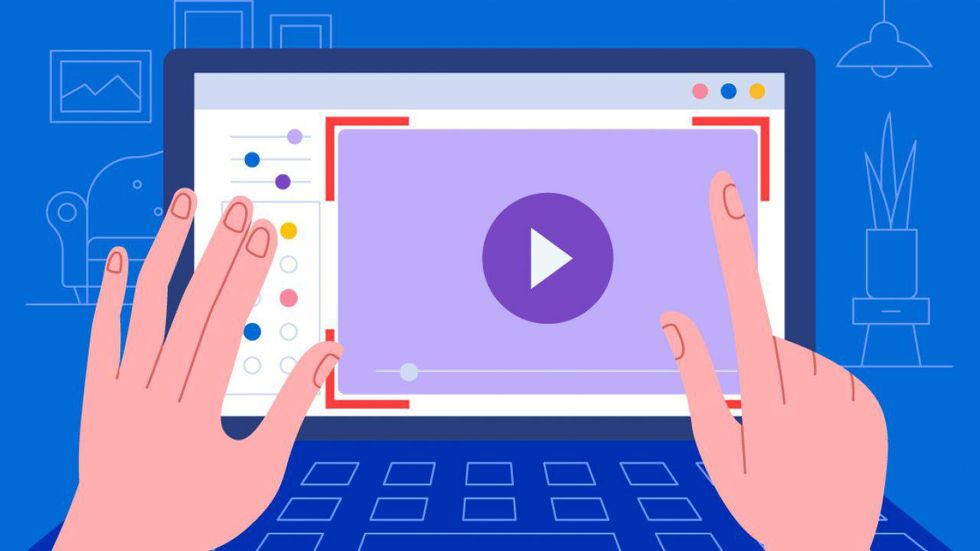
Users using screen recording software such as NinjaCapture may make use of a variety of functions and benefits, including the following:
Recording using a webcam
NinjaCapture sees webcam recording as a method to provide the target audience a personal touch. Choose between camera and screen recording during a video recording, or restart with both. As a result, it's a fantastic screen recording program to utilize.
All-in-one Screen Capture
By recording everything on the screen, this technology increases business concepts and references. Small company owners have the option of taking screenshots of full web pages or just a portion of a page. Screencast choices include viewable page, whole page, and select area, among others. Everything may be grabbed with a single click or in threes.
Screenshot of the Entire Page
NinjaCapture makes it simple to take a snapshot of an entire web page. There are vertical and horizontal scrolls, continuously scrolling webpages, long chat messages, and everything in between. NinjaCapture brings all of your actions together in one place.
Screen Capture in a Specific Area
NinjaCapture allows users to snap a screenshot of a precise region on their desktop. Allow only the desired area of the page to be displayed to the user.
Make An Audio Recording
This function boosts the production value while also increasing audience engagement. NinjaCapture makes it simple to record audio with only one click and creates a pleasant relationship with your audience.
Share And Save Screen Grabs And Recordings Right Away
NinjaCapture can now send and save screen grabs and recordings to a variety of corporate communication and cloud storage apps. It is possible to access it from anywhere and at any time. You may achieve your aim with only one click.
App to Save to Cloud-Based Storage:
NinjaCapture integrates with a number of cloud-based storage services. With just one click, you can save your favorite snaps and recordings to Box, Dropbox, Google Drive, Onedrive, and iCloud.
Publish on Business Channels
NinjaCapture now works with Slack, Microsoft Teams, and Skype to share your greatest grabs and videos. It's difficult to share many ports of call.
To Wrap Up!
The use of screen capturing or screen recording software for creative recording purposes is the current craze. Everyone is using this strategy, from training to motivating advertisements. To get the most out of your creative recording experience, you should use NinjaCapture now.
9 Things to Think About When Recording Screens to Improve Your Creativity





 mr and mrs potato head
StableDiffusion
mr and mrs potato head
StableDiffusion










