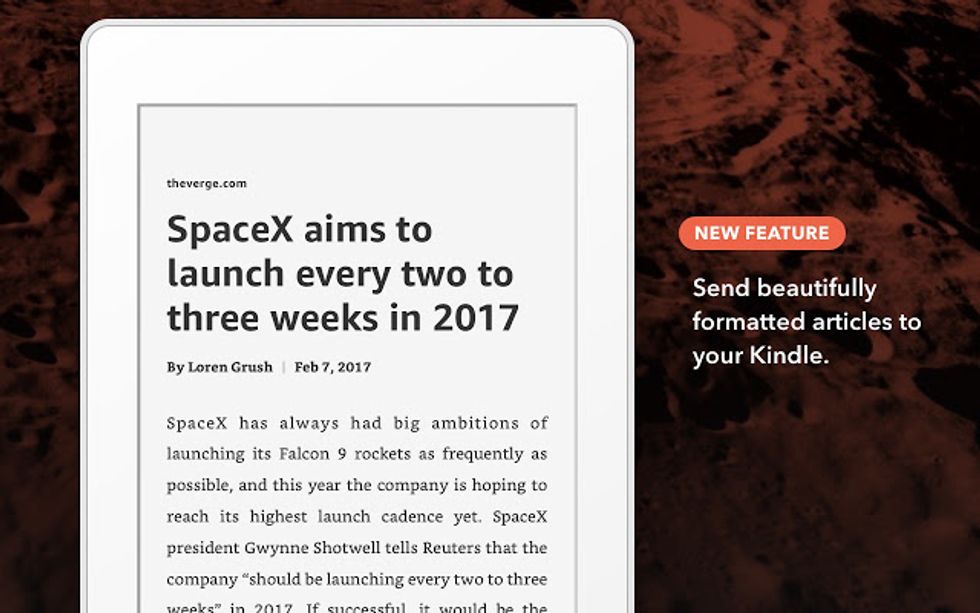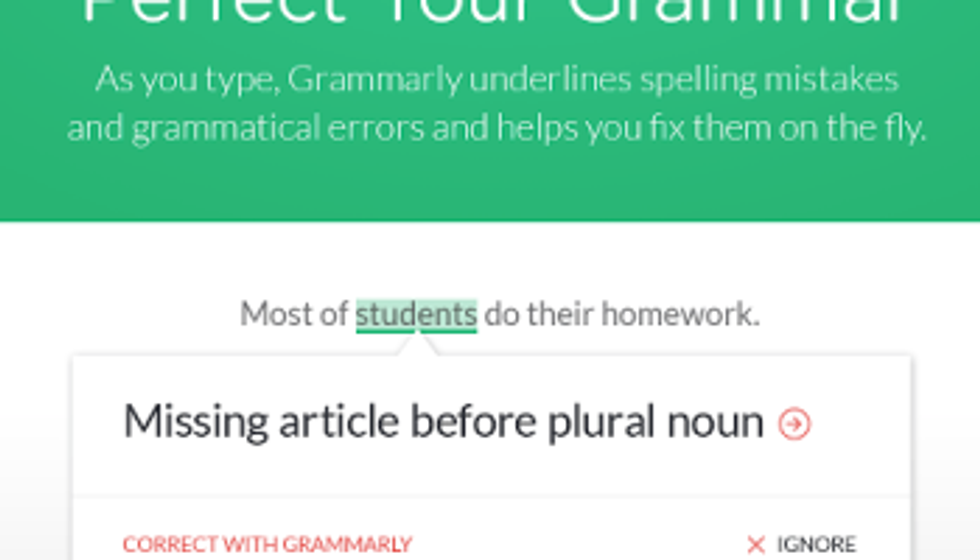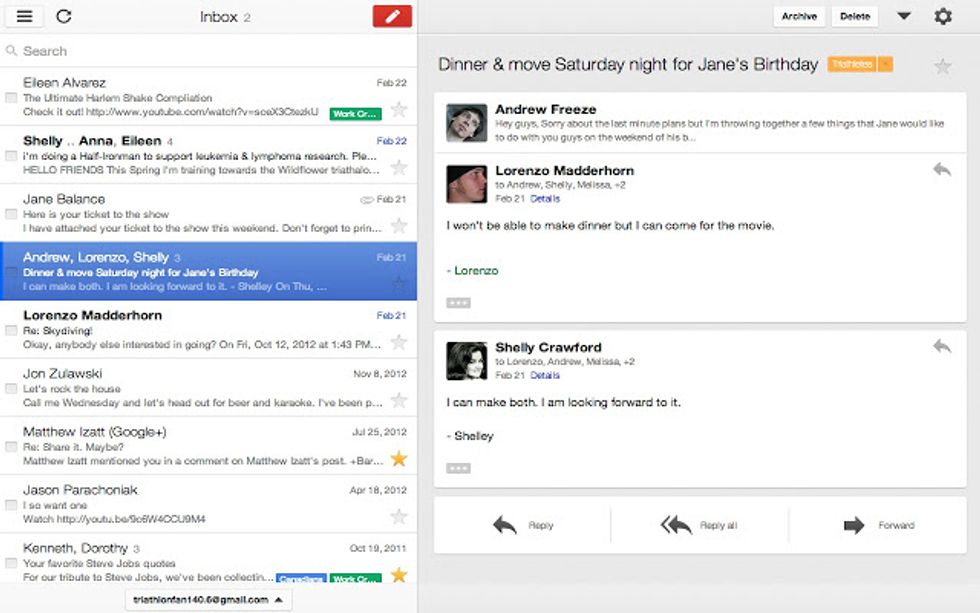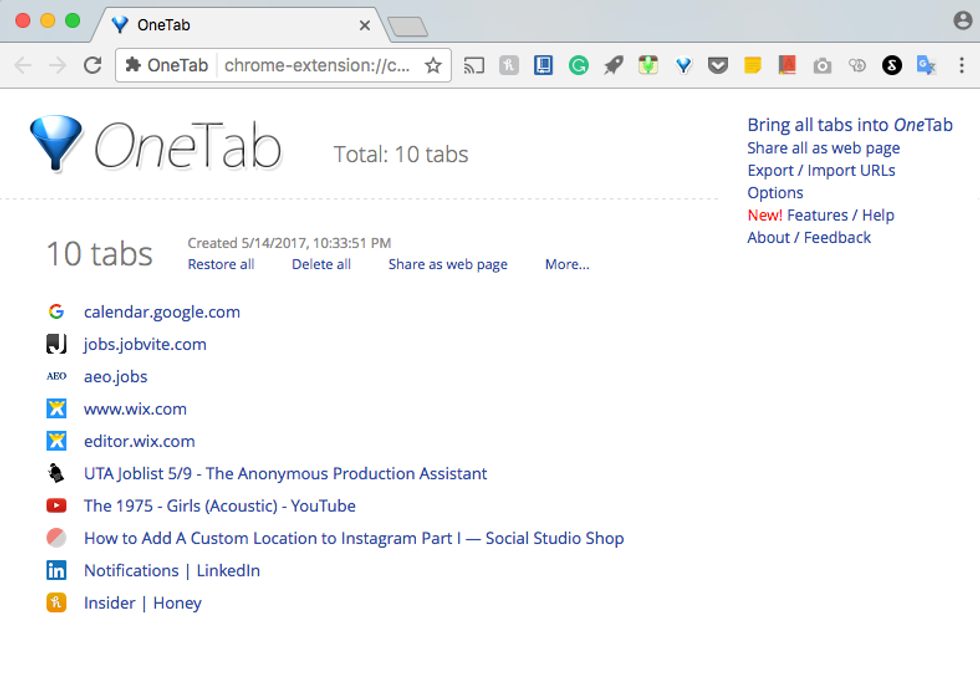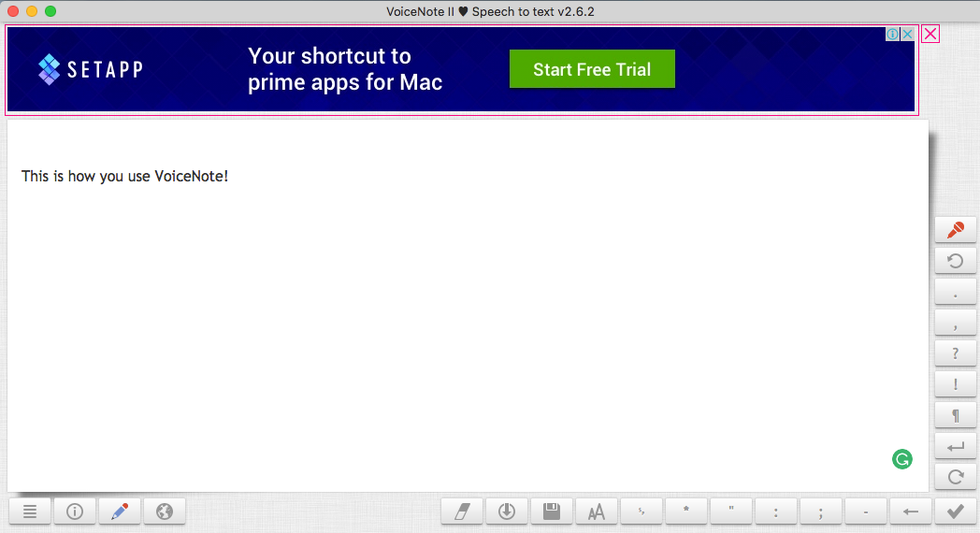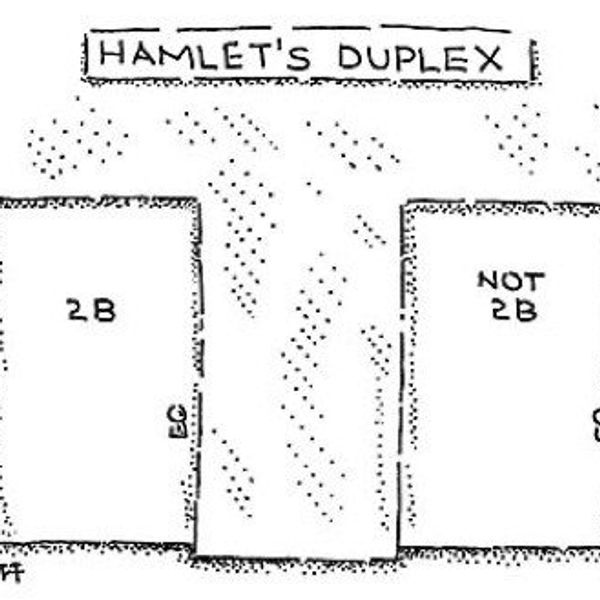I didn't really understand what a browser extension was until a few weeks ago— which I still don't fully understand how they do what they do. What I do know is that they're amazing and they save me from a lot of little annoyances. Not only do they make time-consuming online tasks, like searching for coupon codes or citing online articles so much easier— many extensions can actually perform tedious tasks like these for you, entirely on their own.
They're so simple to get, too. Just search for them online or skim through this huge list of helpful extensions, spend a minute or two downloading the extension, wait for that extension's icon to appear next to the address bar at the top of your screen, and you're all set. After this, the extensions will serve their purpose on any web page you choose to go to.
Here are 10 of the best, time-saving browser extensions that will make your life SO much easier:
1. Honey
Honey will be your new best friend. After downloading this extension, it will automatically scan the internet for discount opportunities and bring them to your attention every time you enter a shopping cart or checkout page on a legitimate website. By simply clicking "Apply Coupons", you'll receive a discount on your total before you finish checking out.
2. Mercury Reader
This extension allows you to create a more readable, text-focused version of any website by just clicking the Mercury Reader icon. It eliminates clutter and ads, so it's ideal for anyone who's into reading online. Keep in mind that it often removes all media such as embedded photos, videos, playlists, etc. and will leave you with almost entirely just text to read, so it may not be for people who like to get their news online as it will probably remove any videos of reporters and news coverage. These newly stylized pages should appear in an almost identical format as books appear on Kindles, and can actually be sent to your Kindle as well.
3. Cite This For Me
Cite This For Me does exactly what it sounds like it does. It lets you finally say goodbye to spending hours looking up citation rules and creating Works Cited pages. Just click its icon while on the web page that contains the text you'd like to cite and the box you see in the photo above will appear to ask you what format you'd like your citation to be formatted in.
4. Grammarly
This extension is great for anyone who does a lot of writing and schoolwork online or sends a lot of emails. It checks for improper or awkward sentences, underlines what it doesn't like, provides you with possible alternatives, then automatically replaces what you originally wrote with any of the alternatives you choose to select. It also explains why it believes you need to revise a certain portion of your writing if you click "See more in Grammarly" underneath the suggestions so that you can learn and improve your writing in the future.
5. OurStickys
This one is great for students with online readings and anyone with forgetful tendencies. Just click the OurStickys icon then the black plus sign that will appear in the top right-hand corner of the box that pops up and a sticky will magically appear on your page. The gray settings icon on your sticky will let you see its creation date, alter its ability to be moved, change its color, etc. Once you start creating stickys on different web pages, you can find them all in a clickable list in the box that pops up every time you click the extension's icon. Clicking on one of those stickys in that list will automatically direct you to the web page that sticky is on.
6. Gmail Offline
Any student or business professional who does a lot of traveling will appreciate this extension. Although it (obviously) can not allow you to send email while offline, it allows Gmail users to view their inboxes while offline and draft responses that can quickly be sent with the click of a button as soon as they reconnect to the internet. This turns the usually-wasted time of a solo, wifi-less bus ride into an opportunity to type up answers to all those emails you've been putting off. As a bonus, it definitely helps save data!
7. Pocket
Pocket allows you to save anything you come across on the internet in one place so that you can look back on it later. As a busy college student who loves to read and discover new things, I used to save links to articles and Instagram cooking videos in Word documents so that I could go back and read them when I had time, only to forget about them because they were lost in a folder somewhere in a mess of other documents. This extension allows you to save them all in one place online in a much more organized, readable manner.
8. OneTab
This one is for the multitaskers who love to have 1,000 tabs open at once. Having lots of tabs up is overwhelming and can slow your internet speed. Clicking the OneTab icon will immediately compress all tabs you have open at that moment into one single tab that displays a web page with a list of links to all those tabs. If you don't like this setup, just click "Restore All" at the top of your list to pop them all back open into their own separate windows or "Export / Import URLs" to receive a list of links to those tabs, which you can copy and paste into a document for later access.
9. Google Dictionary
![]()
Google Dictionary is a super simple and educational extension. Although it's not as exciting as some of the other extensions, it is definitely one of the most universally useful. It's especially helpful to anyone who enjoys reading online or any student who has chosen to (or been required to) take classes online and cannot ask their teacher about the meaning of a word in person. It's also a help for those who write for online publications and want to make sure they're using a word correctly.
10. Shoptagr
11. VoiceNote II
Clicking this extension's icon will open a screen that allows you to 'type' sentences by speaking them. Just select a language using the globe icon at the bottom left corner or the screen, allow microphone access, click the microphone bottom toward the top right corner of the screen, and talk! You should see your words appear as text. There are punctuation marks running down the toolbar on the right that you can add in manually but you can also literally speak the words "period" or "question mark" at the end of your sentences to add them as well. Once you have your fully formed paragraph or essay, you can copy and paste the text or download it as a note using the downward facing arrow button in the bottom middle of the screen.