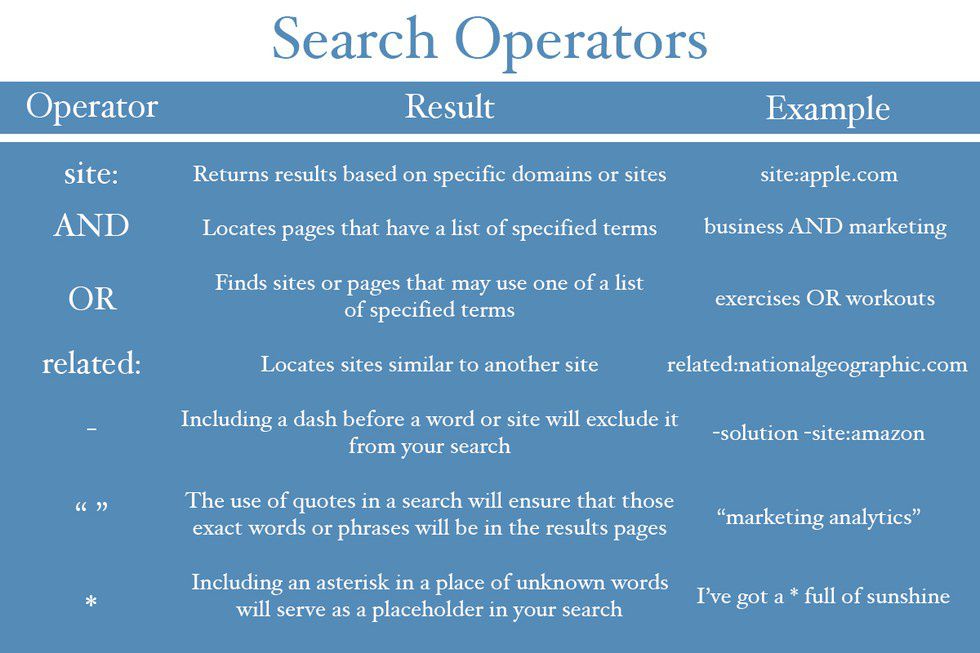Every second matters, especially when it comes to search. The answers you need to your questions are constantly at the tip of your fingers, but knowing exactly what to search on Google can create some problems in finding that content right away. Being aware of and implementing these 10 tricks will immediately get you better search results and ultimately save you loads of time.
1. Use search operators
These words and symbols are essential in the maximization of Google. Use one or use them all, these search parameters will drastically cut down on search time and help you to find the content that you are ultimately looking for.
2. Don’t worry about spelling, punctuation, grammar, etc.
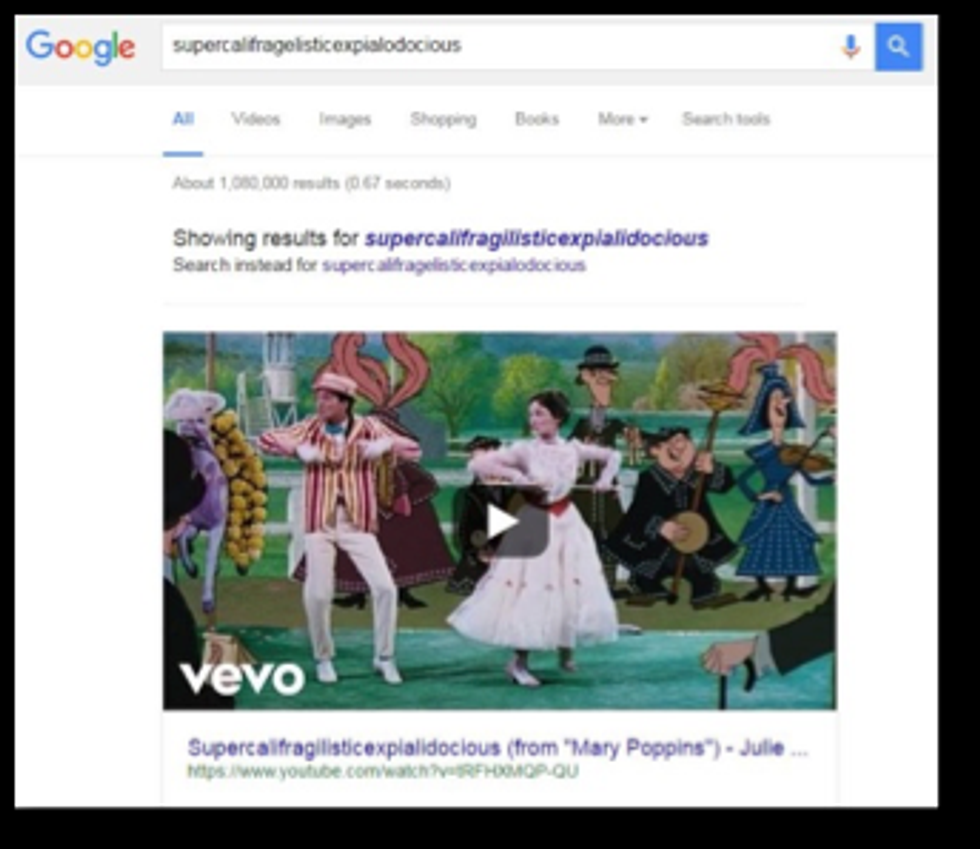
With Google improving every day, it doesn’t typically matter what spelling or punctuation mistakes you make when executing a search. Google will automatically adjust your attempt and provide you with a Search Engine Results Page (SERP) that still matches what you were looking for.
3. Open chosen page in a new tab
After locating a page that you are interested in exploring, hold down the “Ctrl” button (“command” button for Mac users) while clicking on the page title. This will open the webpage in a separate tab. By having your chosen page in a separate tab, it allows you to return to the previous location on your SERP without having to scroll back down.
4. Carefully choose your words
Starting simple and building up can be extremely beneficial when looking for answers. Google’s database works to help you find the best pages based on your query. Narrow your search too much, and you may find results that are too specific. Also, utilize the related searches option at the bottom of Google’s SERPs.
5. Highlight content & right click to “Search on Google”
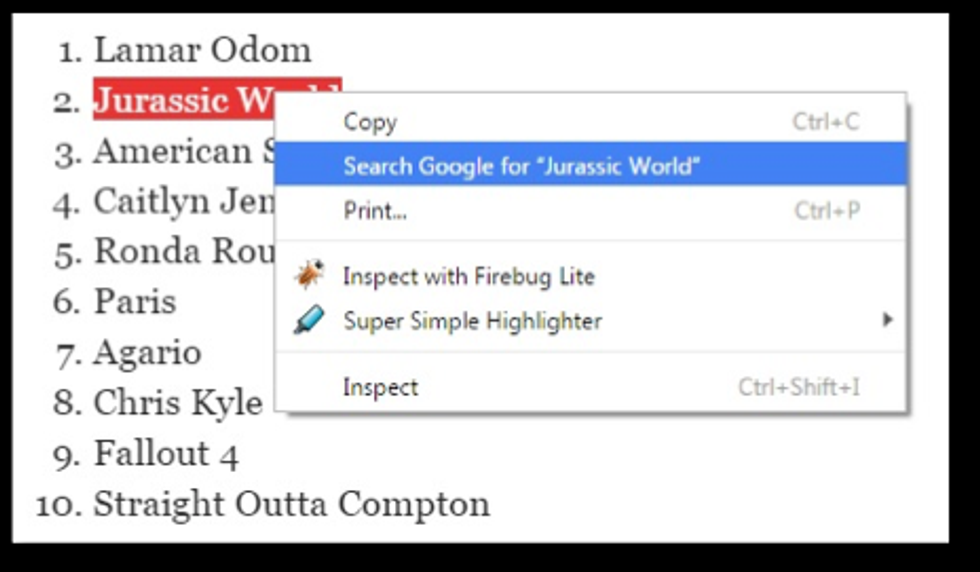
6. Utilize autocomplete
Provided in every search is the autocomplete option on Google. Based largely on real searches from your region and search history, these allow users to quickly find their intended search queries before they type out the entire phrase.
7. Consider your search settings
Not a fan of having to click through multiple SERPs after searching something? By changing your search settings (located under the settings tab in the upper right corner), you can change the number of results appearing per page. Now, you will be able to scroll down, looking at up to 100 results per page instead of only 10.
8. Try reverse search image
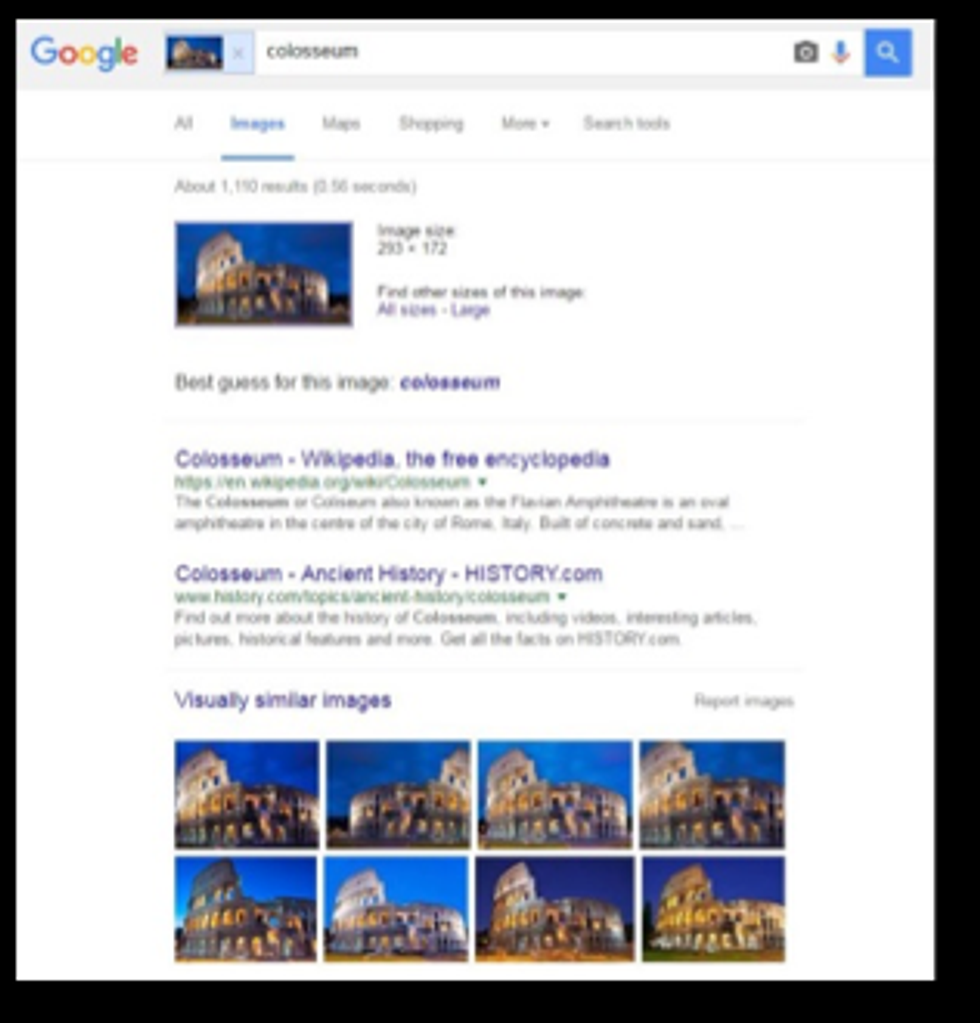
9. Employ advanced search
Don’t have the entire above search operators already committed to memory? No worries. Google provides an Advanced Search option that allows you to choose the words, phrases, exclusions, etc. that you would like to employ in a search. Simply click on the settings button in the top right corner, select “Advanced Search” and enter the information you’d like to include or exclude.
10. Search Tabs